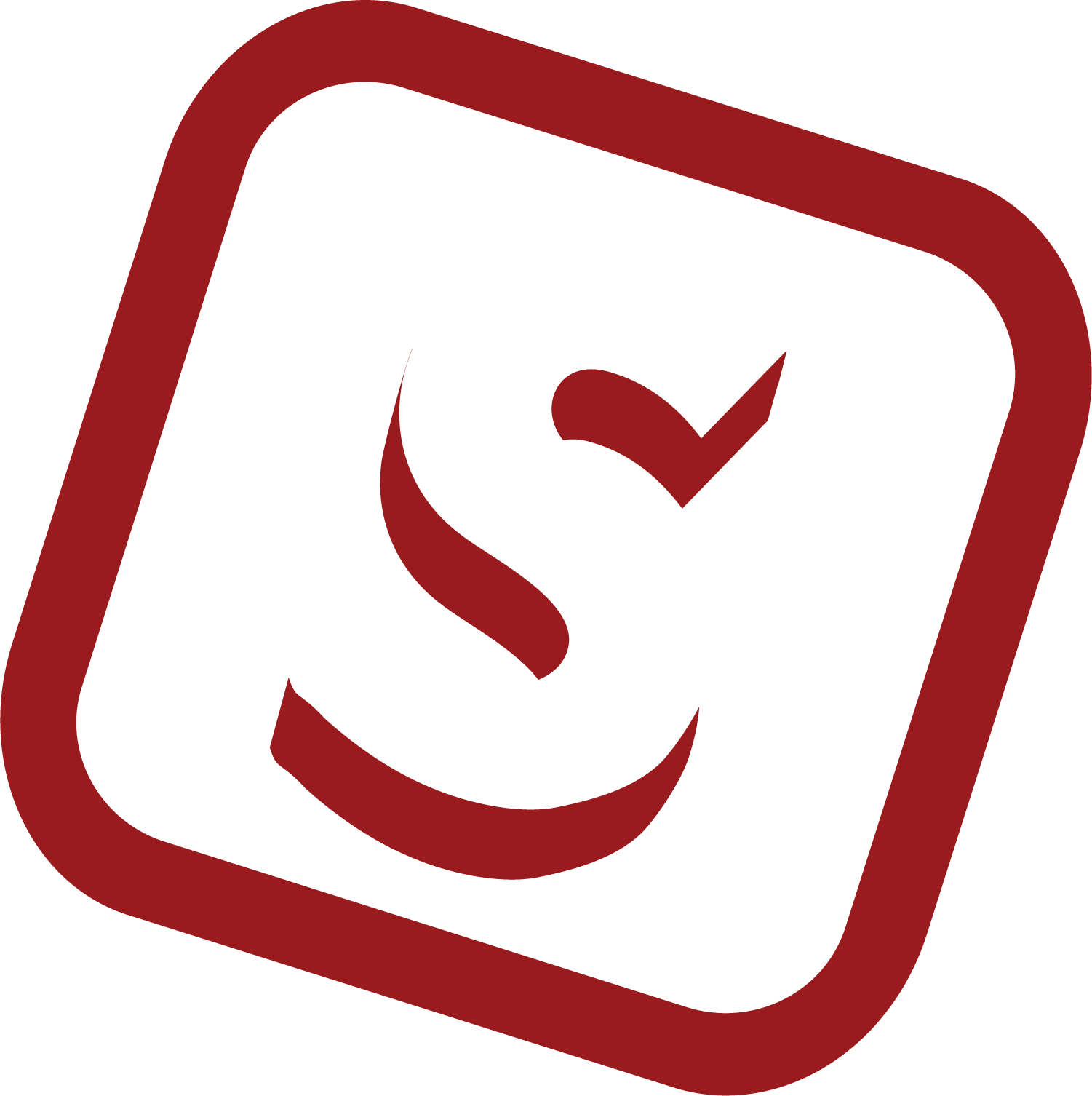
3.2. Distributor: Approve a New Installation Shop (Customer)
This guide provides step-by-step instructions for distributors on how to approve a new installation shop.
After your customer (installation shop) creates an Installer Workspace, you will receive a notification (indicated by a red-colored number next to "My Customers").
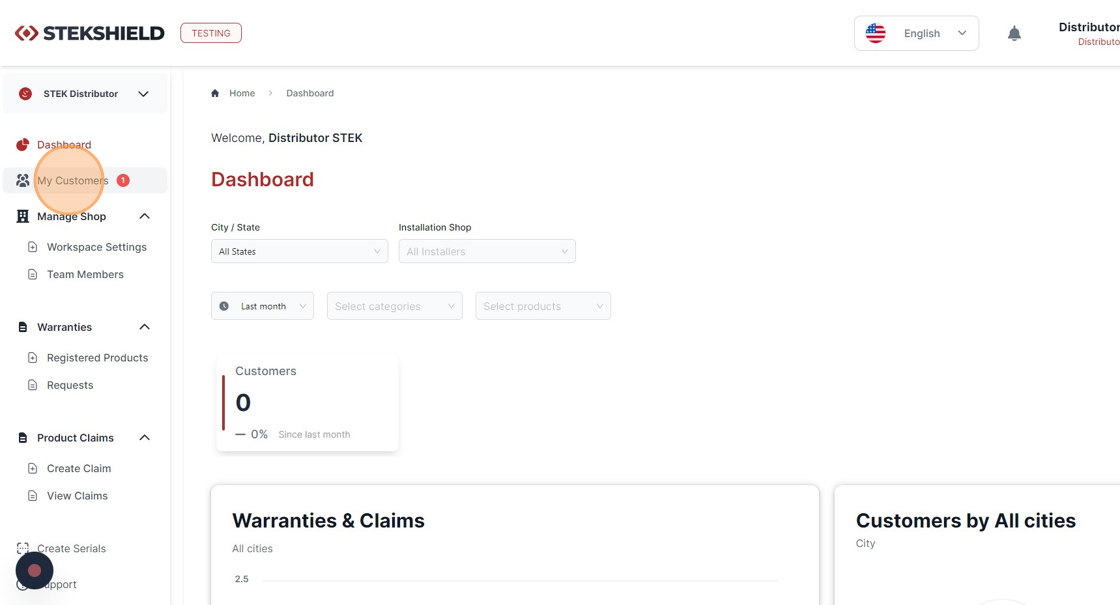
Click "See Details".
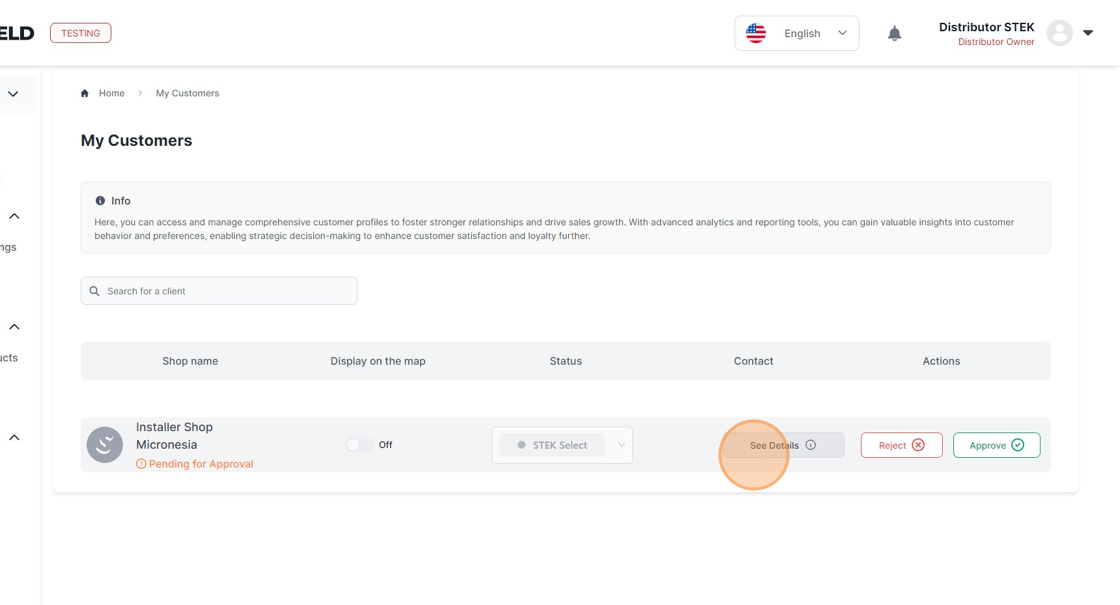
Verify if this installation shop is indeed your customer and ensure that they have correctly indicated the STEK products you authorized them to sell.
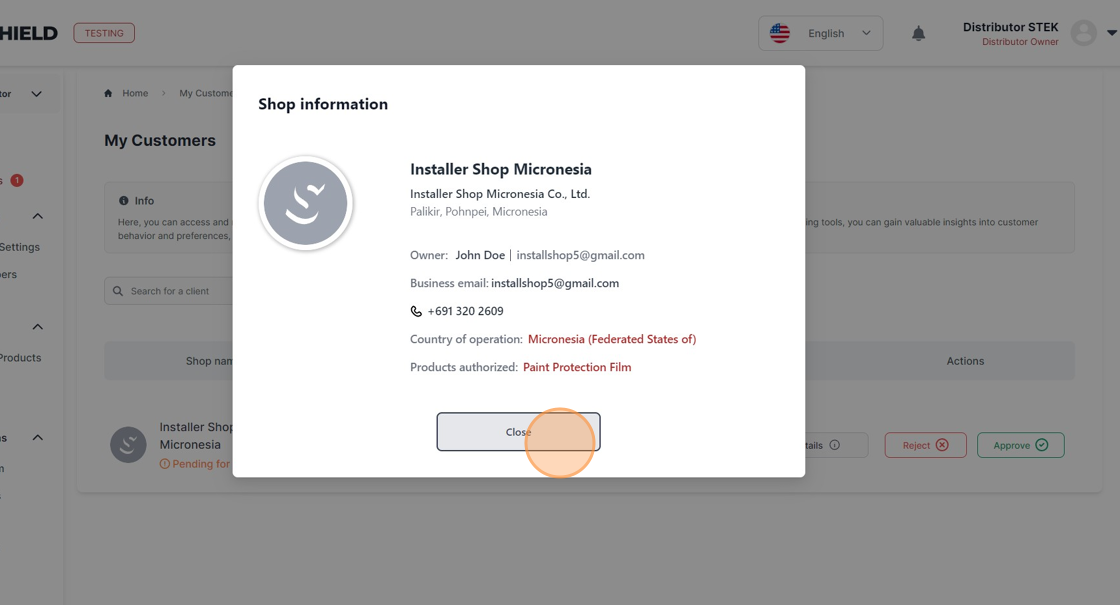
If this installation shop is not your customer or some information is incorrect, click "Reject"
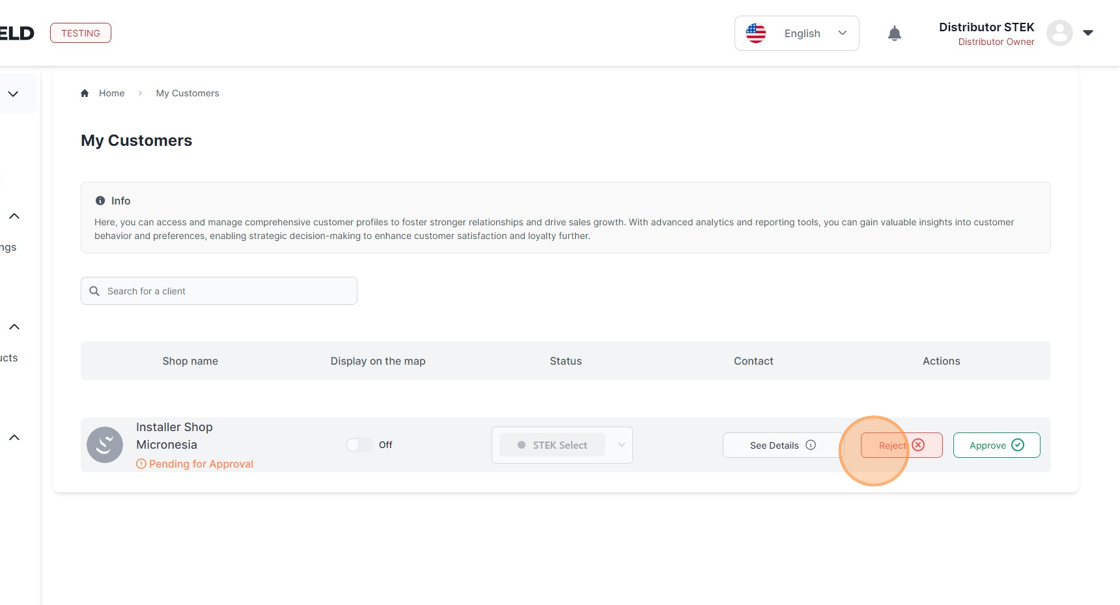
Provide the reason for rejection.
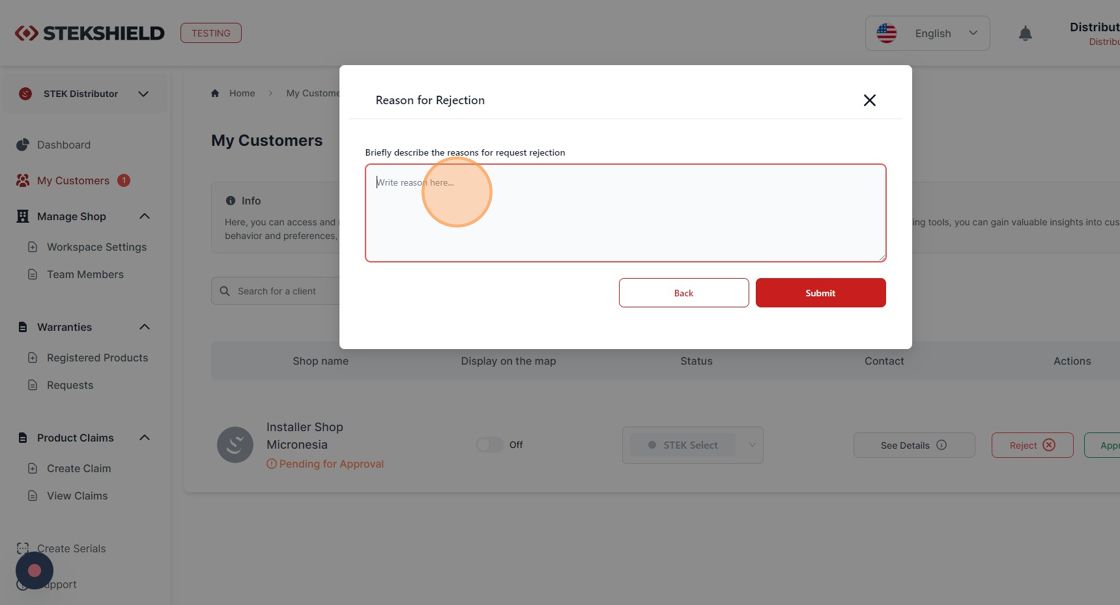
Click "Submit"
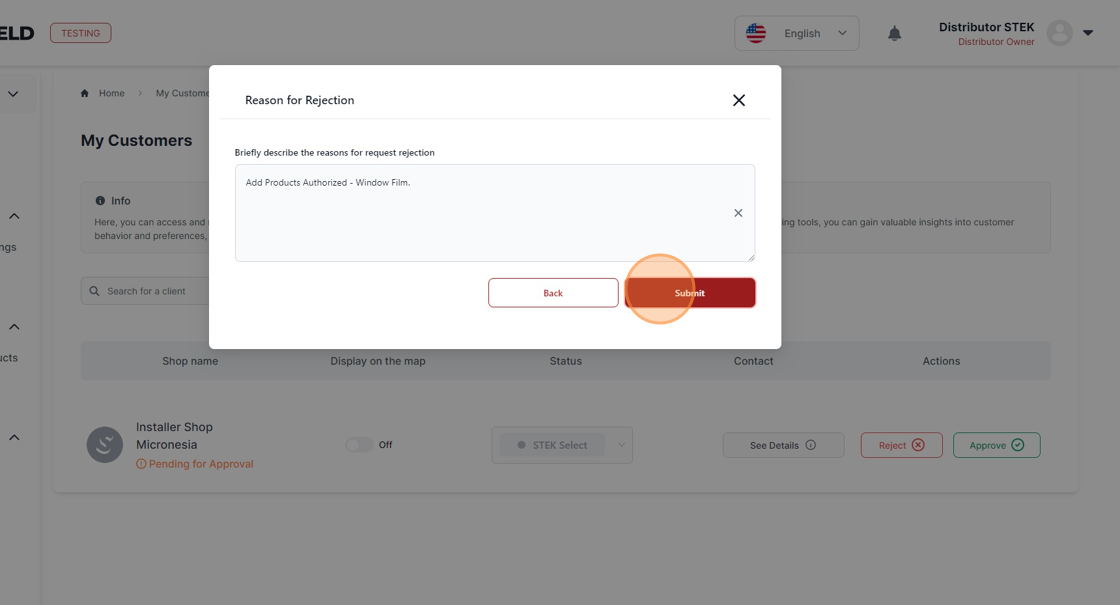
The installation shop will receive a notification of your rejection and the reason. They will fix what you requested them to fix and re-submit the workspace approval request to you.
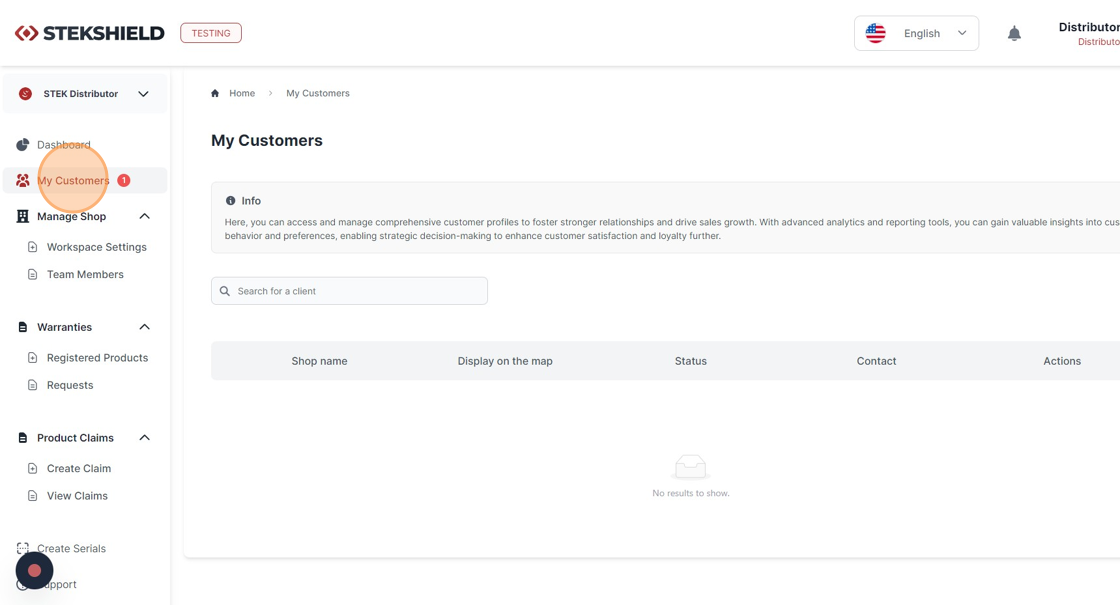
Check all the information of the Installation Shop by clicking "See Details".
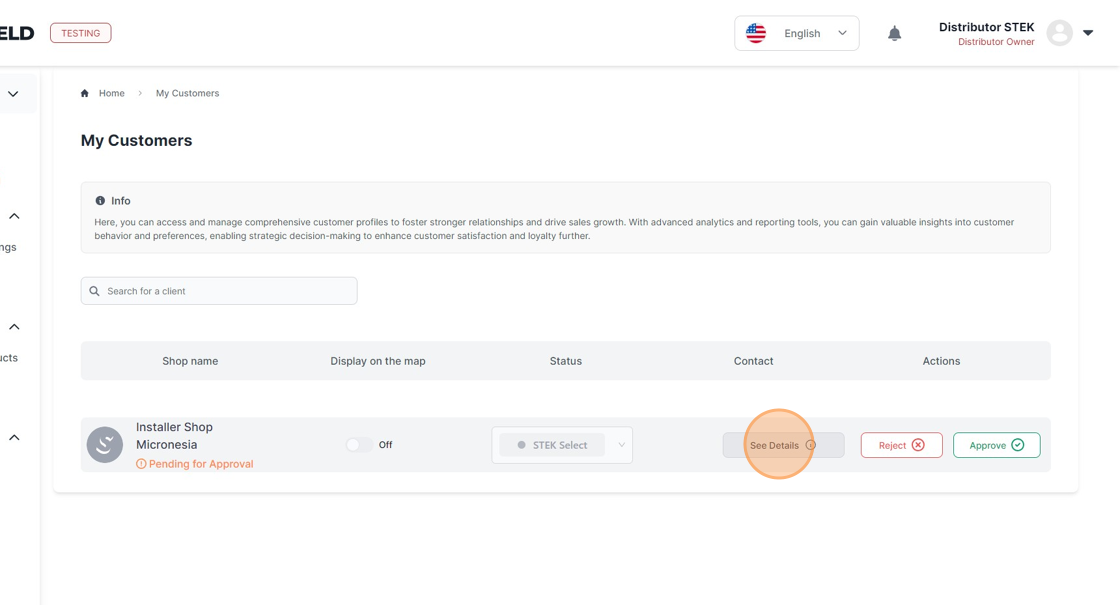
Click "Close"
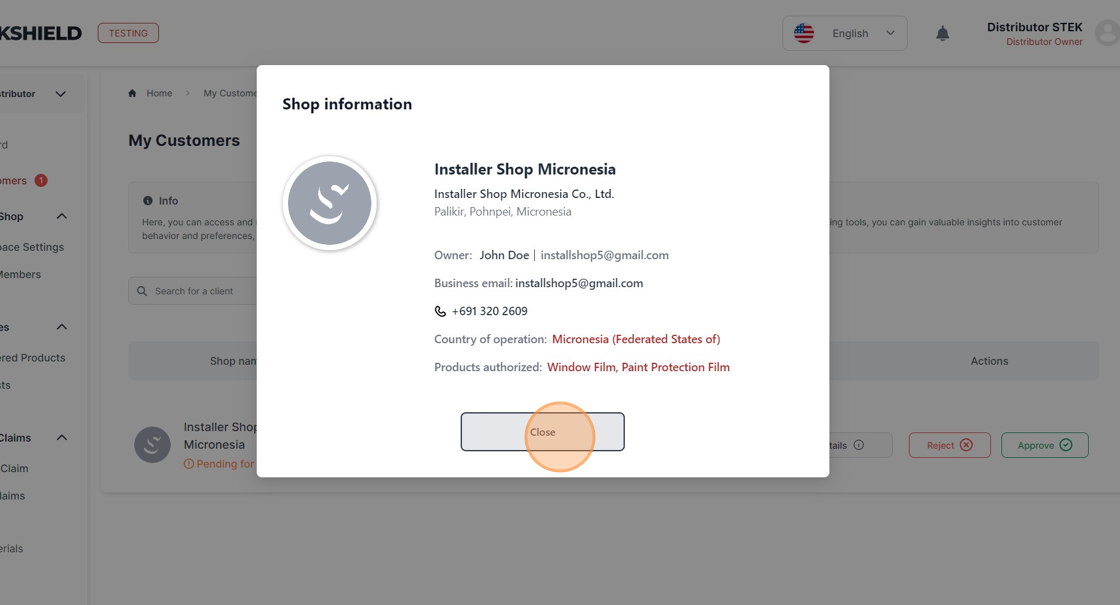
If all the information is correct, click "Approve".
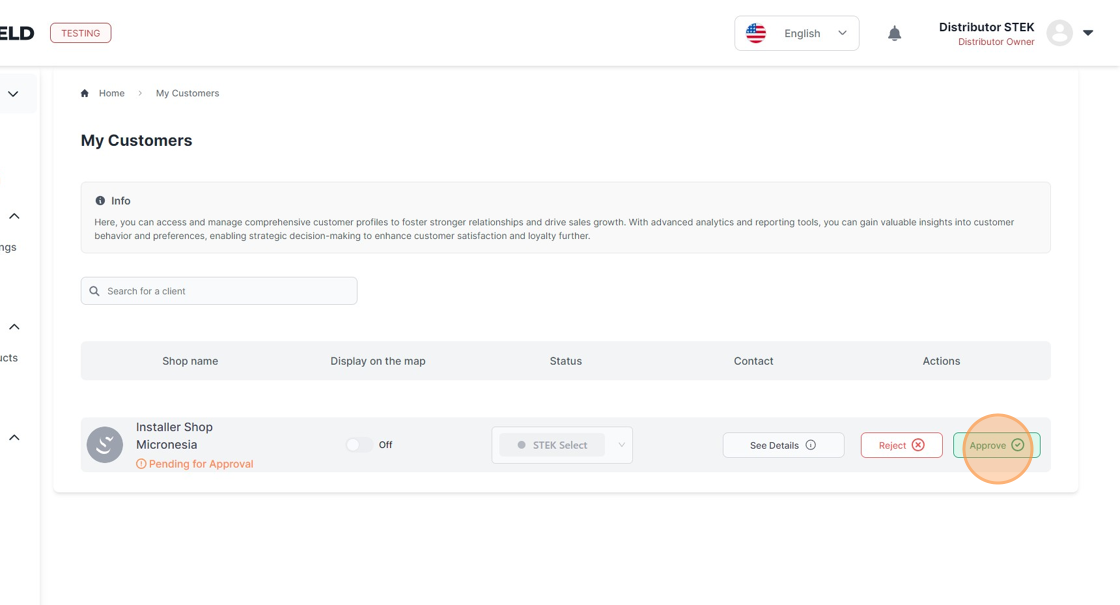
The newly created Installer Workspace has been approved and the installation shop will now be able to access warranty and claim registrations.
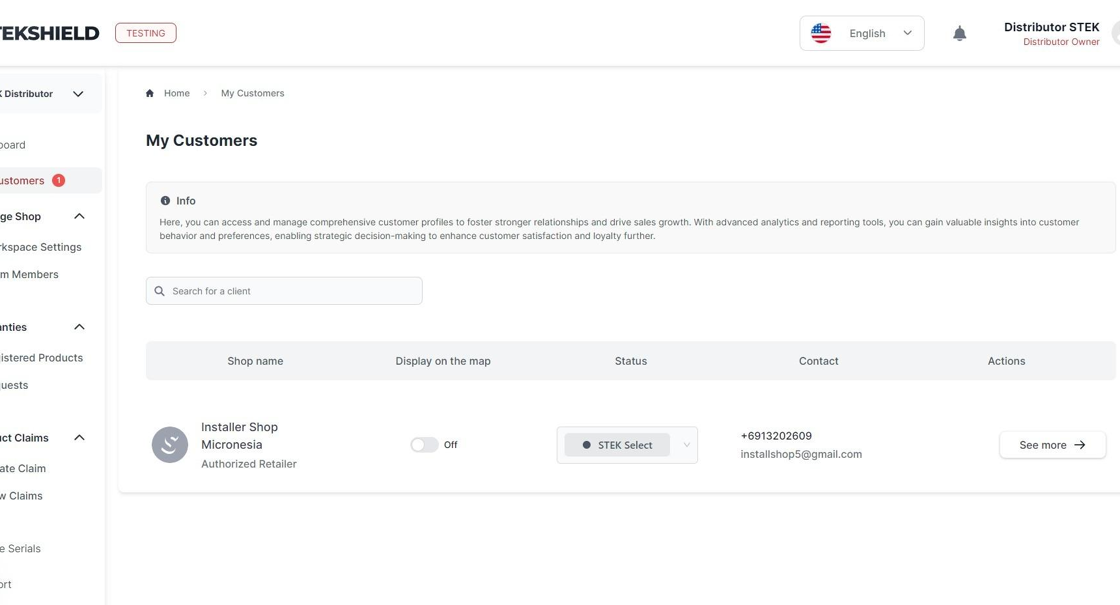
Was this article helpful?
That’s Great!
Thank you for your feedback
Sorry! We couldn't be helpful
Thank you for your feedback
Feedback sent
We appreciate your effort and will try to fix the article