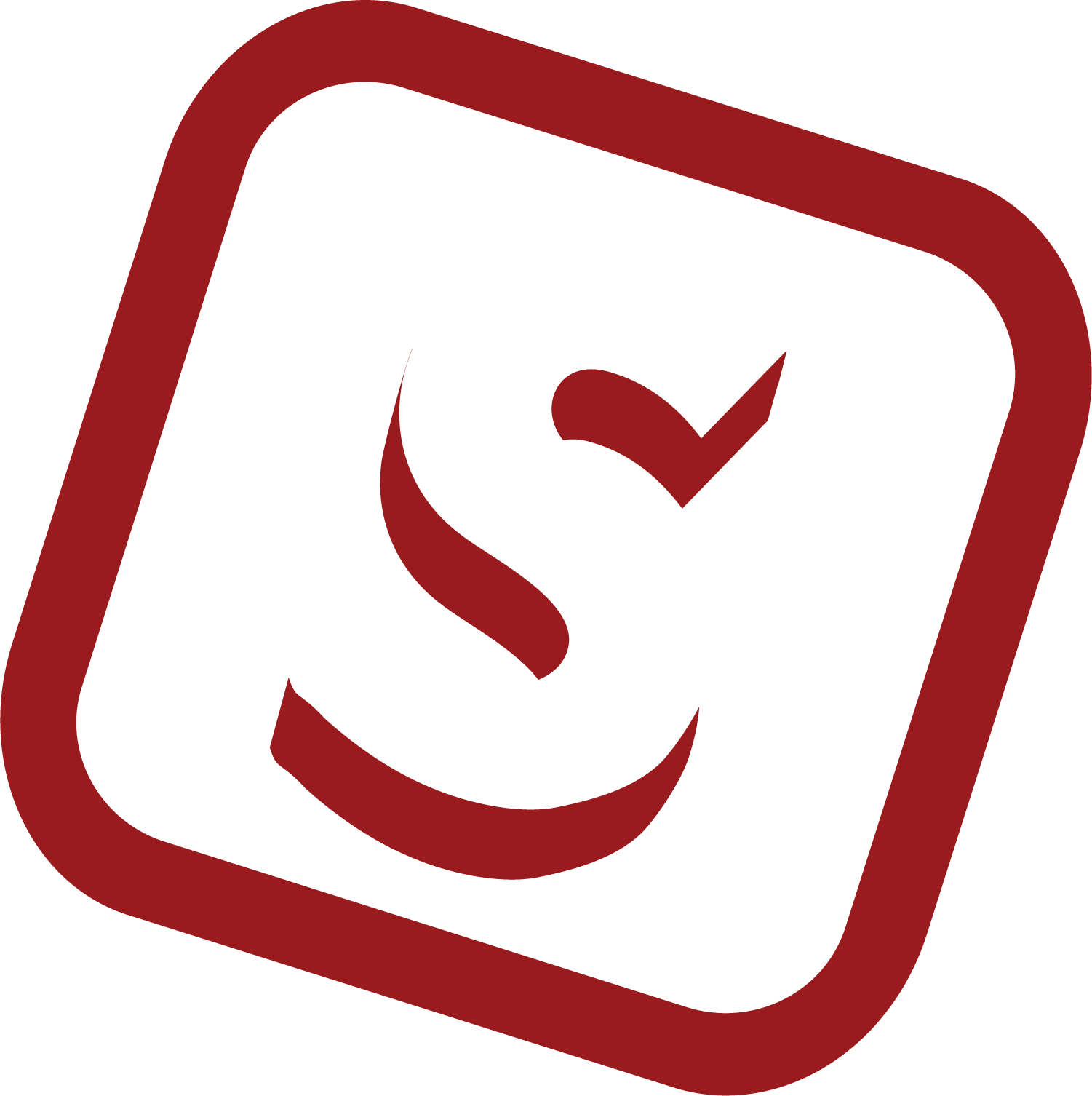
2.4 Installer: Create Member Account
This guide provides step-by-step instructions on how to create a member account for an installation shop. Either through the STEK website or by opening the invitation email, verifying the account, and inputting personal information. By following these steps, users can easily create their member account and ensure that their team members are also part of the same installer shop.
Navigate to your Email inbox.
Upon receiving the invitation from your installation shop, open STEK invitation email.
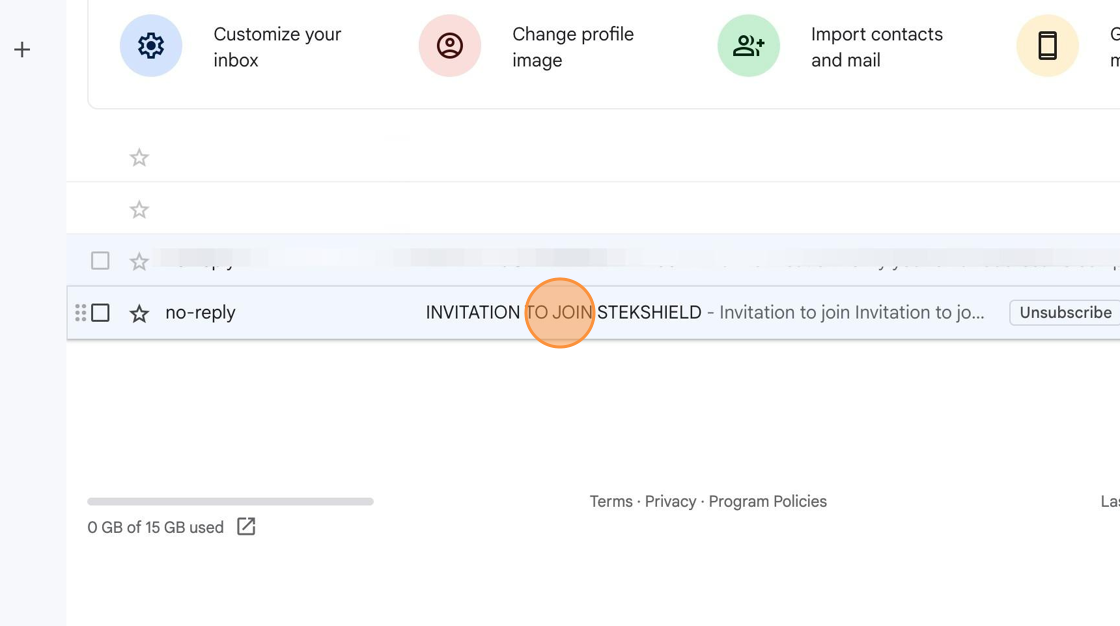
Click the link and initiate the Signup process.
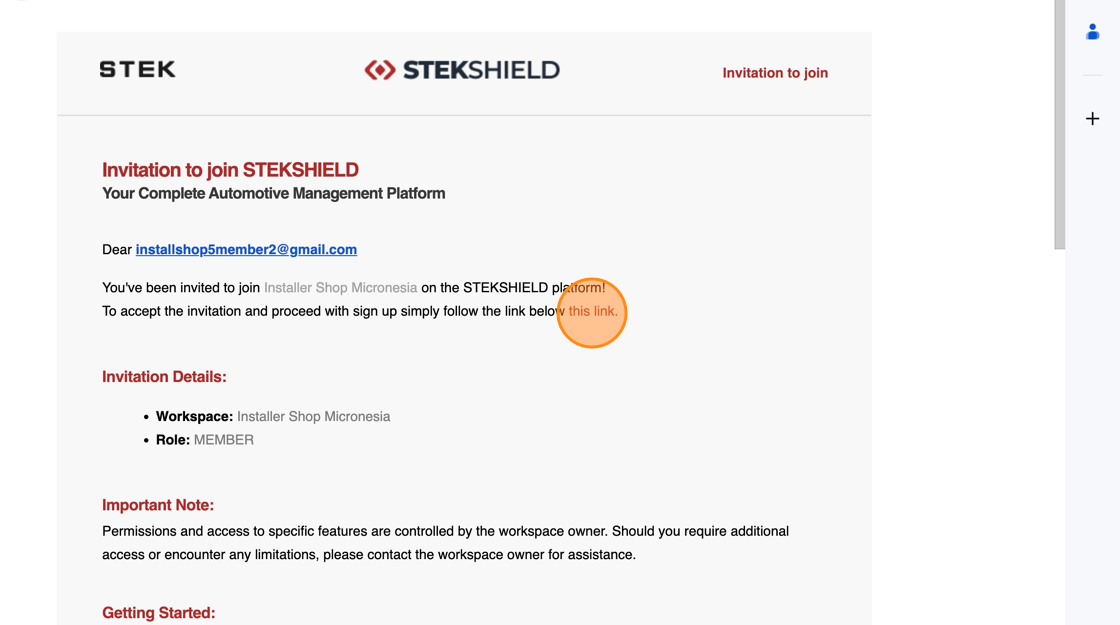
Or navigate to STEK shield Signup page.
Click "Sign up".
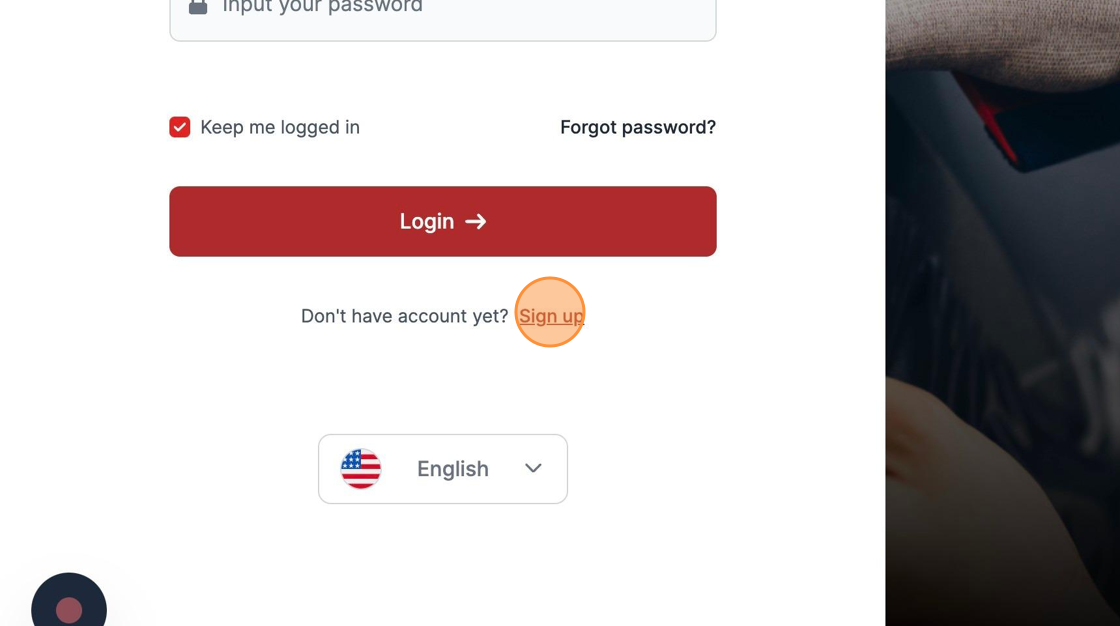
Go to "Installer Shop Member".
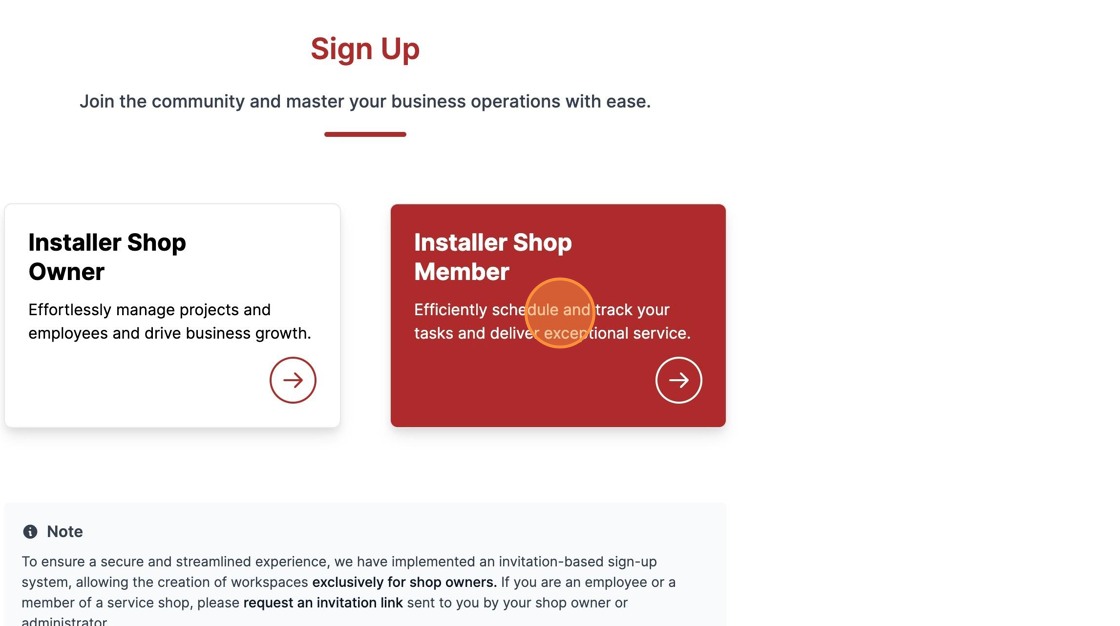
Enter the email that your installation shop has assigned to you.
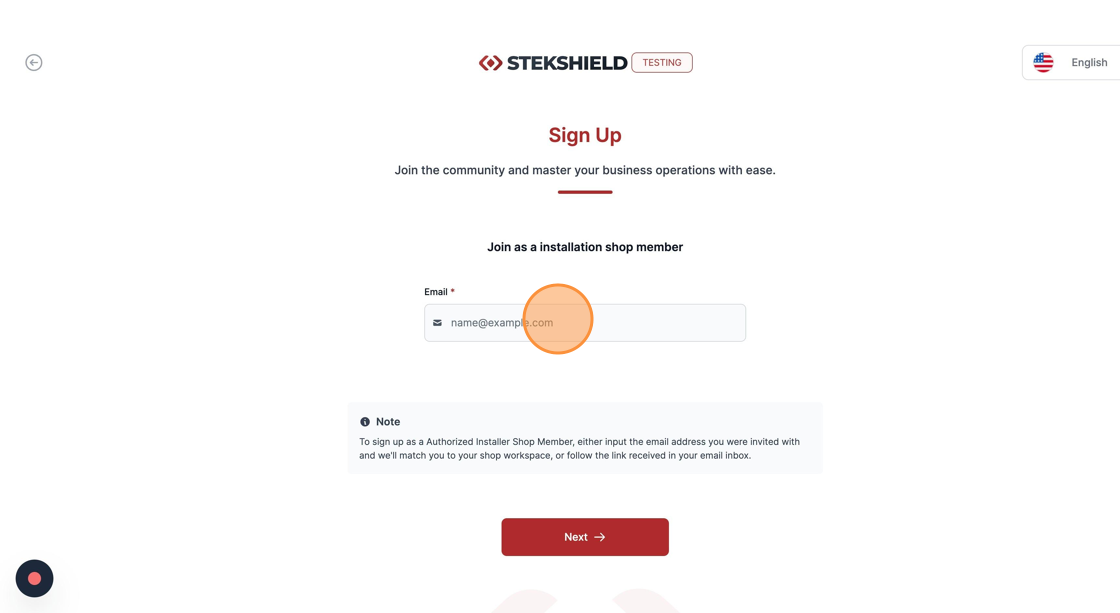
Open your personal Email inbox and check for STEK messages.
Open the verification Email.
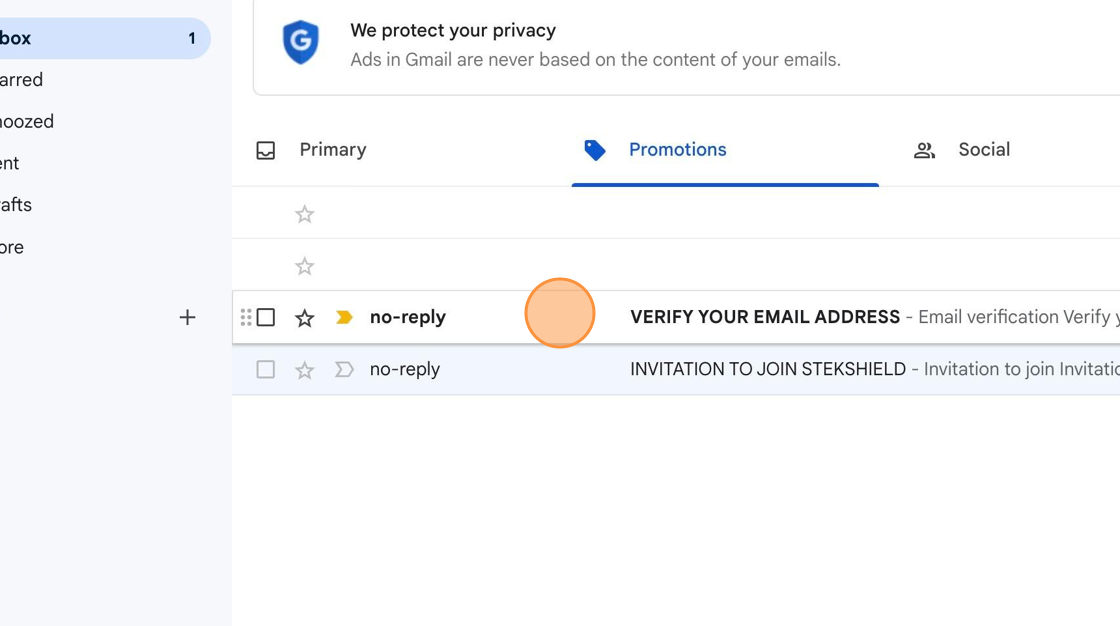
Copy the Confirmation code provided.
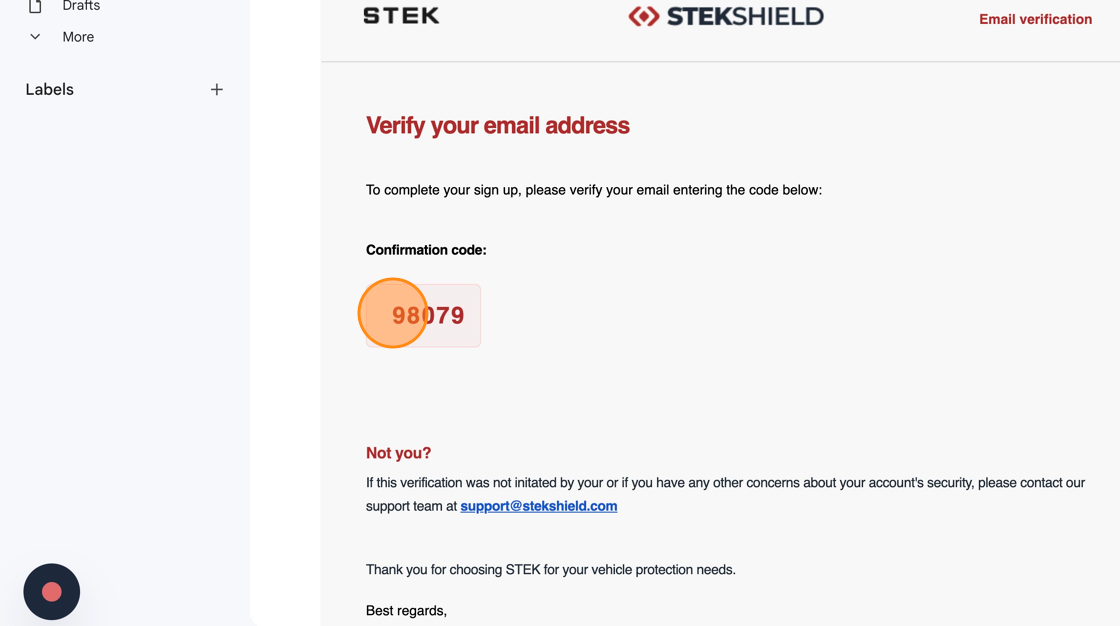
Paste the code and click "Verify".
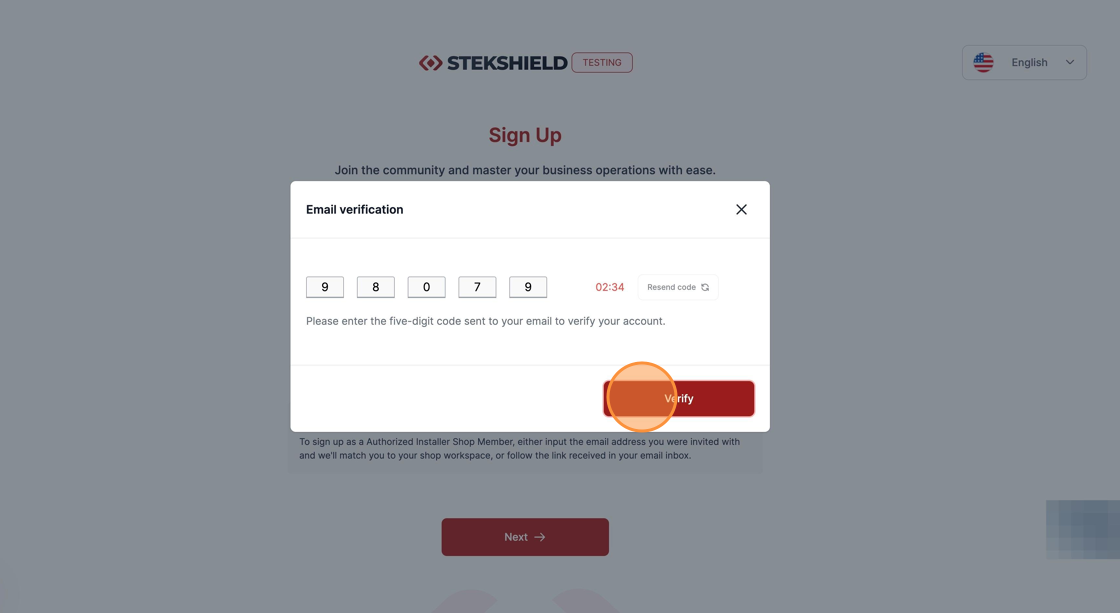
Confirm the matched Workspace by pressing "Next".
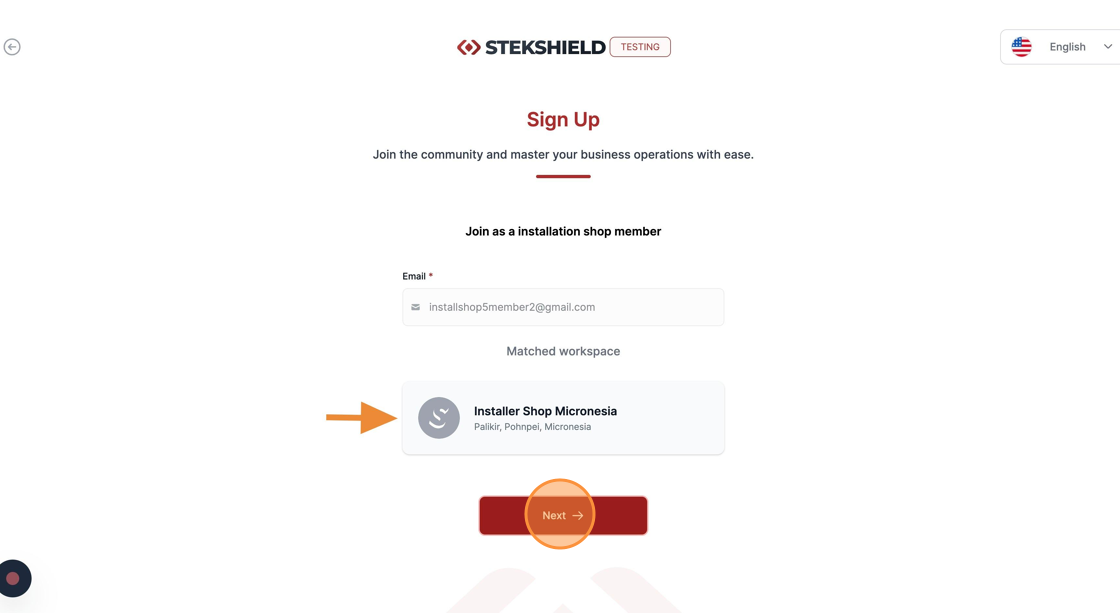
Input your "First Name" and "Last Name".
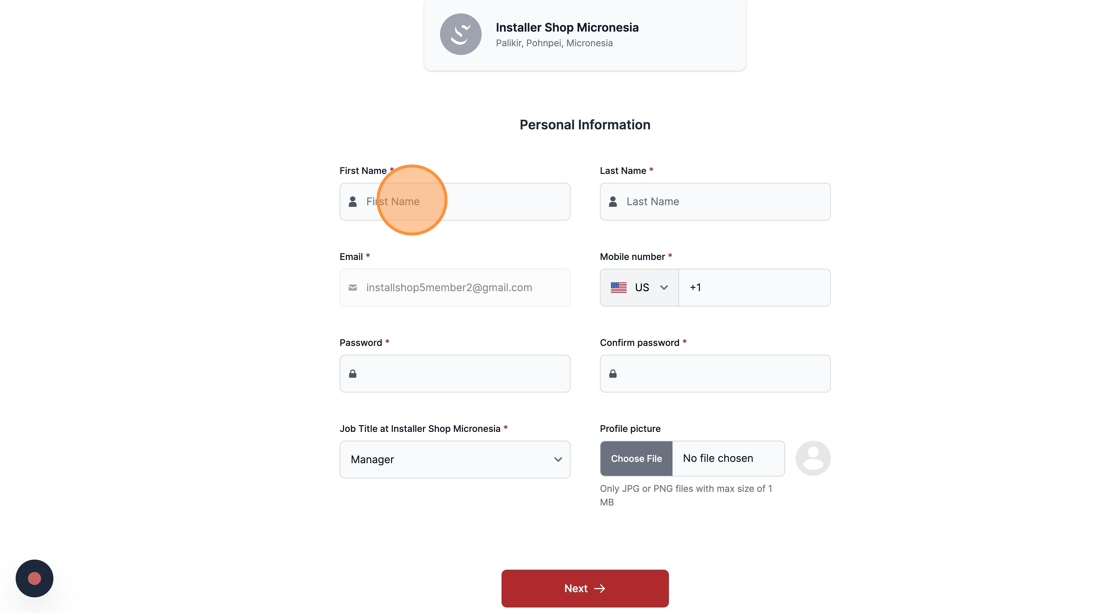
Input your phone number.
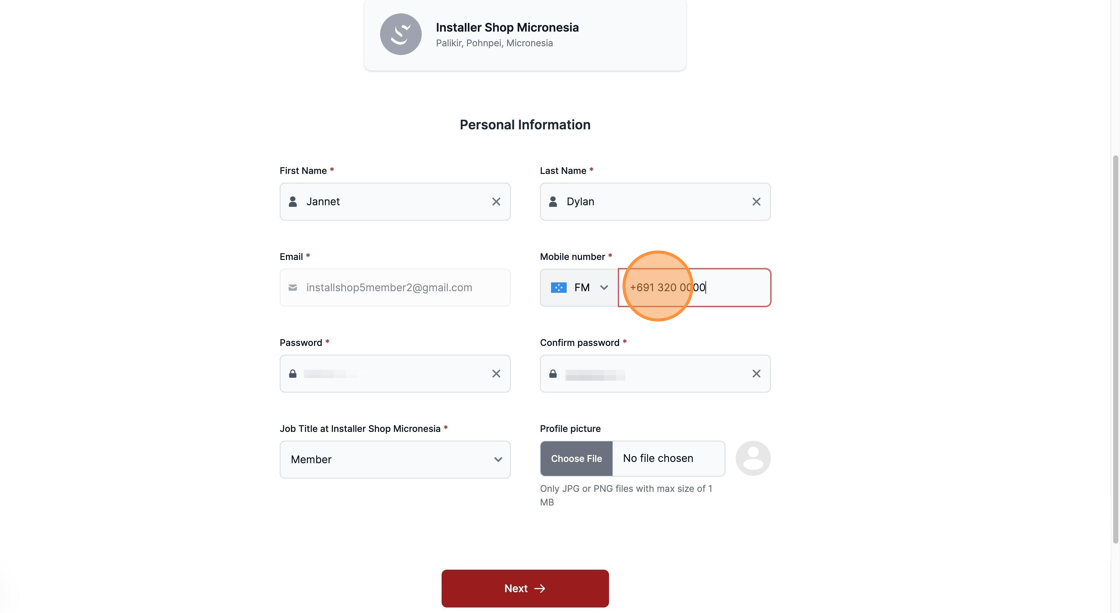
Define a strong password and confirm it.
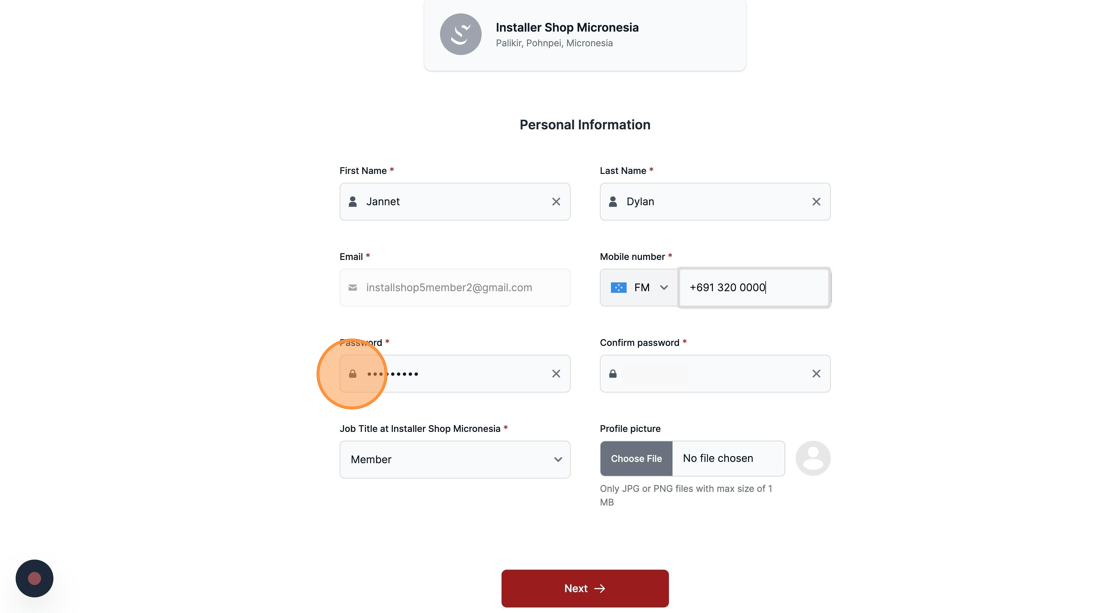
Select your job title at the installer shop.
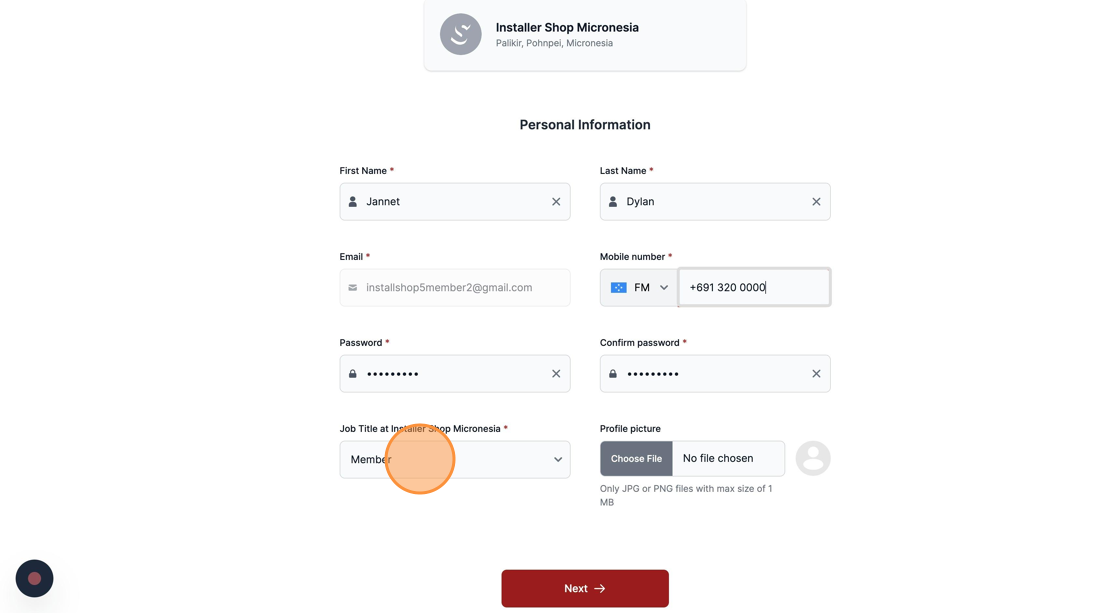
To confirm all the submitted information, click "Next" to finish the.
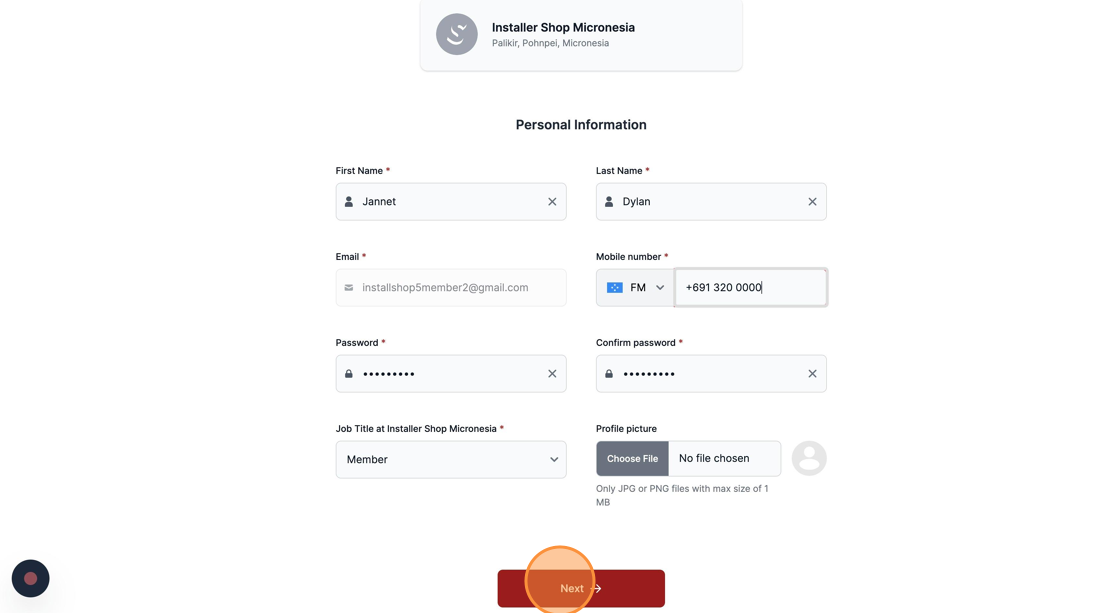
Was this article helpful?
That’s Great!
Thank you for your feedback
Sorry! We couldn't be helpful
Thank you for your feedback
Feedback sent
We appreciate your effort and will try to fix the article