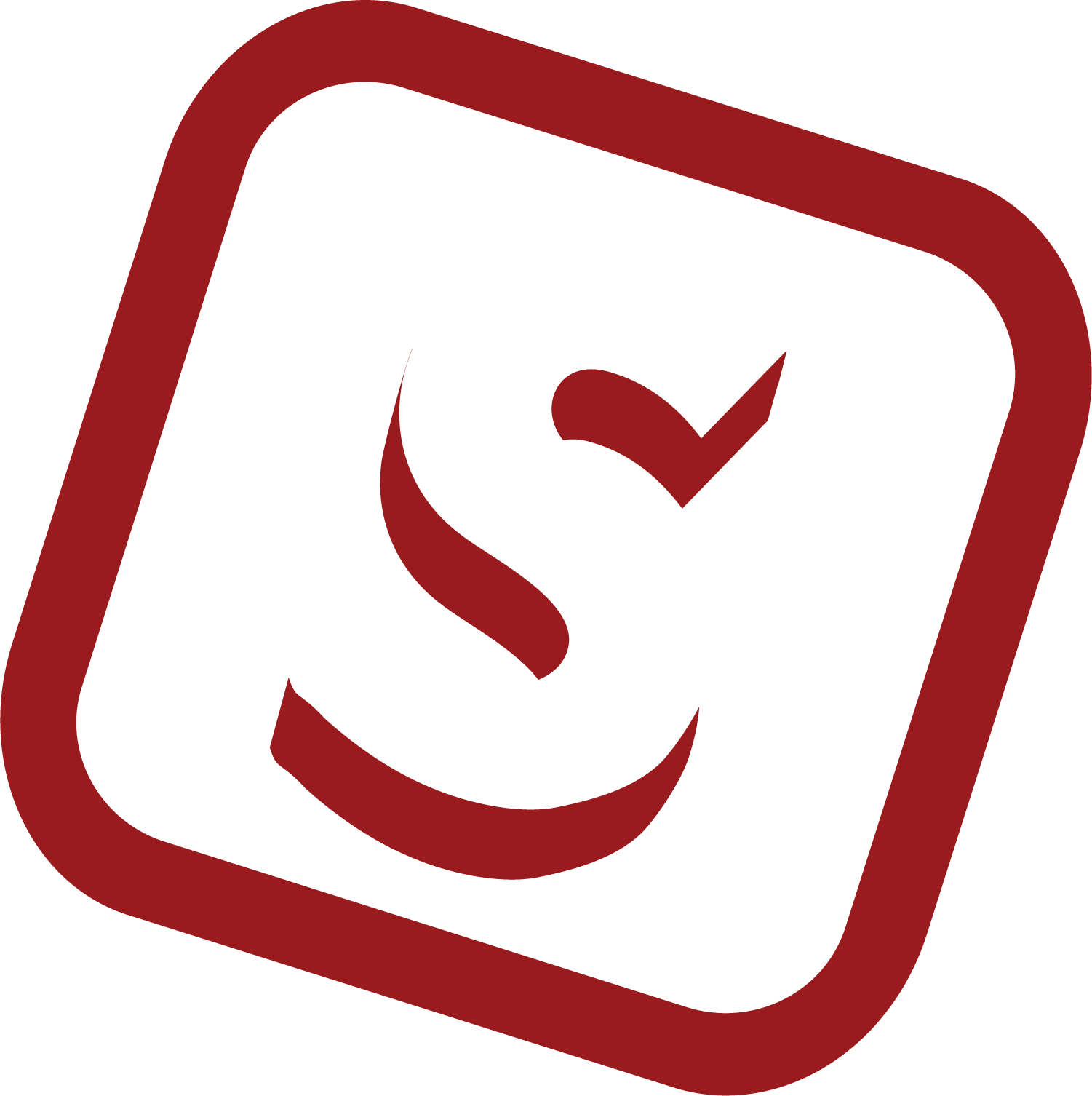
2.4. Distributor: Change Team Member's Status
This guide provides step-by-step instructions on how to change the status of a team member in a Distributor Workspace. It also explains the different roles and permissions available for team members. Additionally, it includes instructions on how to delete a team member if needed.
1
Click "Team Members"
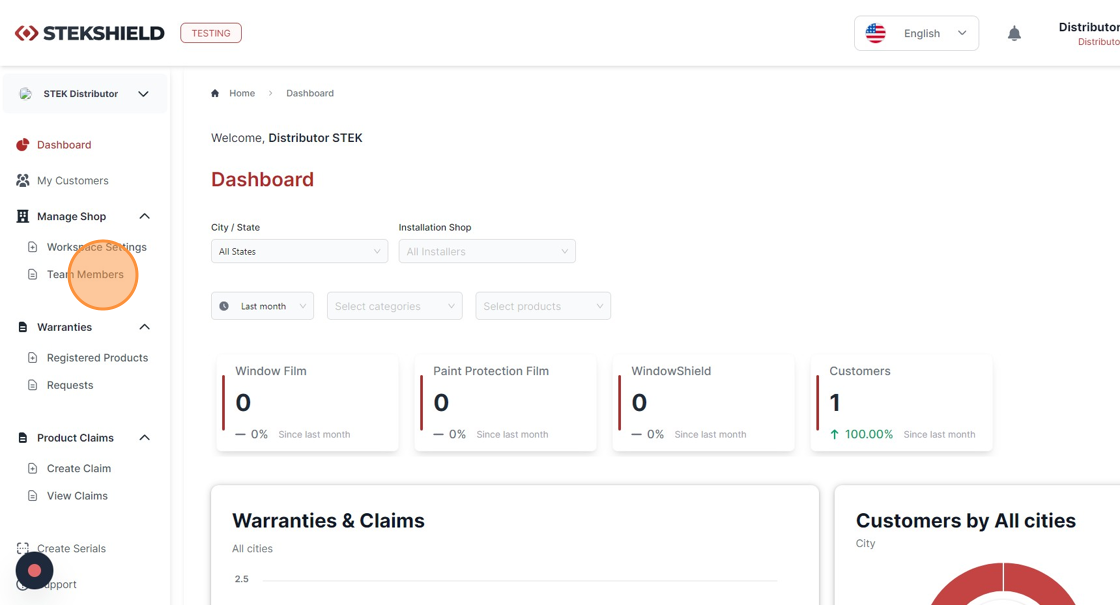
Tip: There are two possible roles for team members in STEKSHIELD: Admin and Member.
By default, Admins are authorized to invite new members and change workspace settings, whereas Members are not. Later on, Admins can restrict access to certain functions for Members.
By default, Admins are authorized to invite new members and change workspace settings, whereas Members are not. Later on, Admins can restrict access to certain functions for Members.
2
Click this dropdown to change the status of a team member.
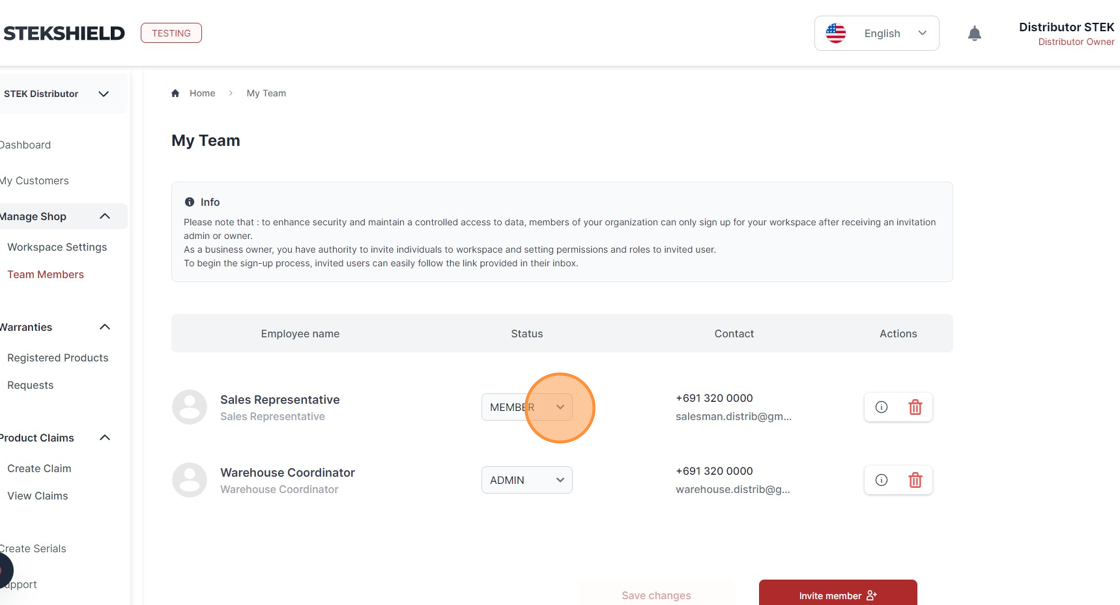
3
Click this dropdown to change the status of a team member.
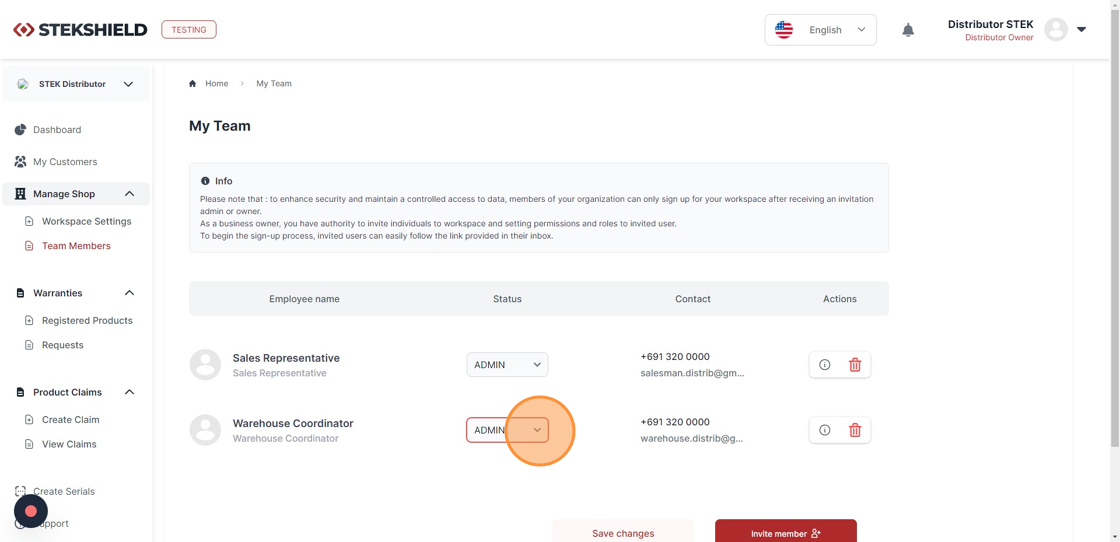
4
Click "Save changes"
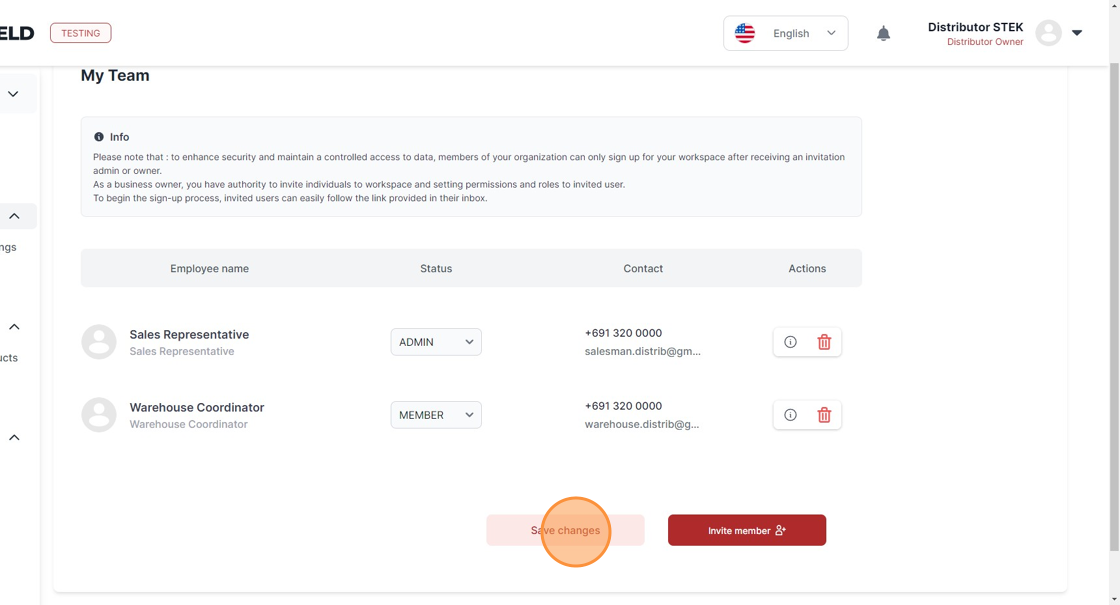
The steps below demonstrate how to delete a team member from your Distributor Workspace.
5
Click the trash bin icon.
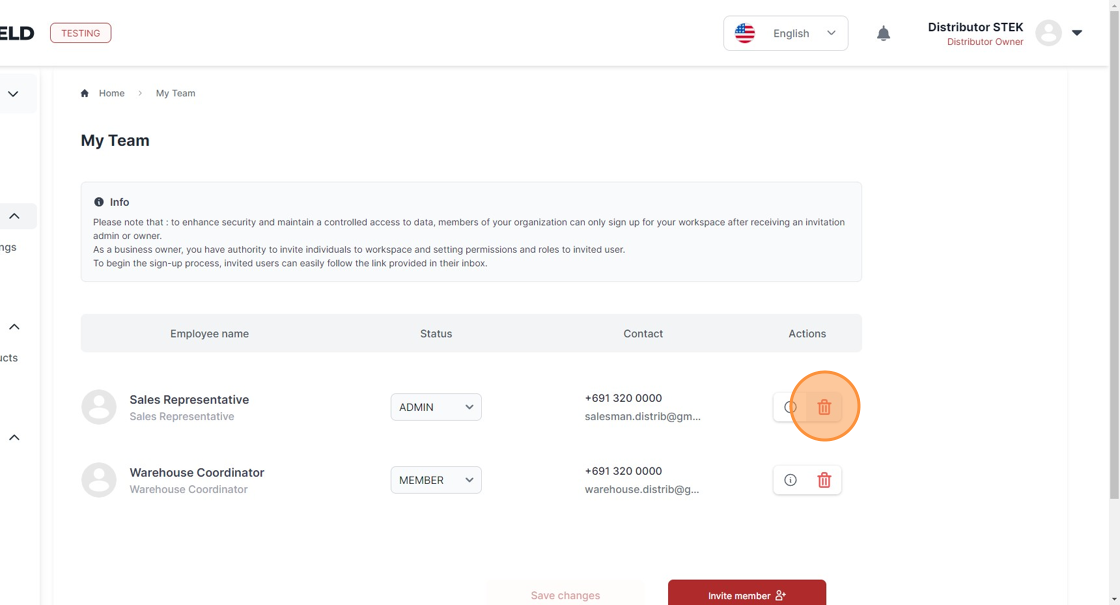
6
To confirm, click "Yes, delete".
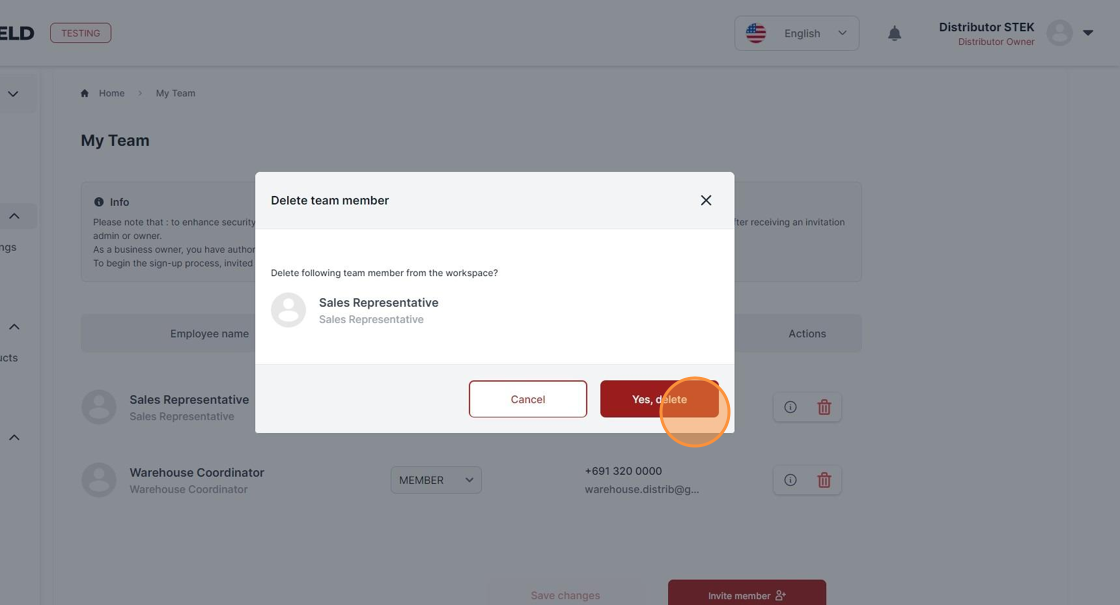
7
The team member has been removed from your Distributor Workspace.
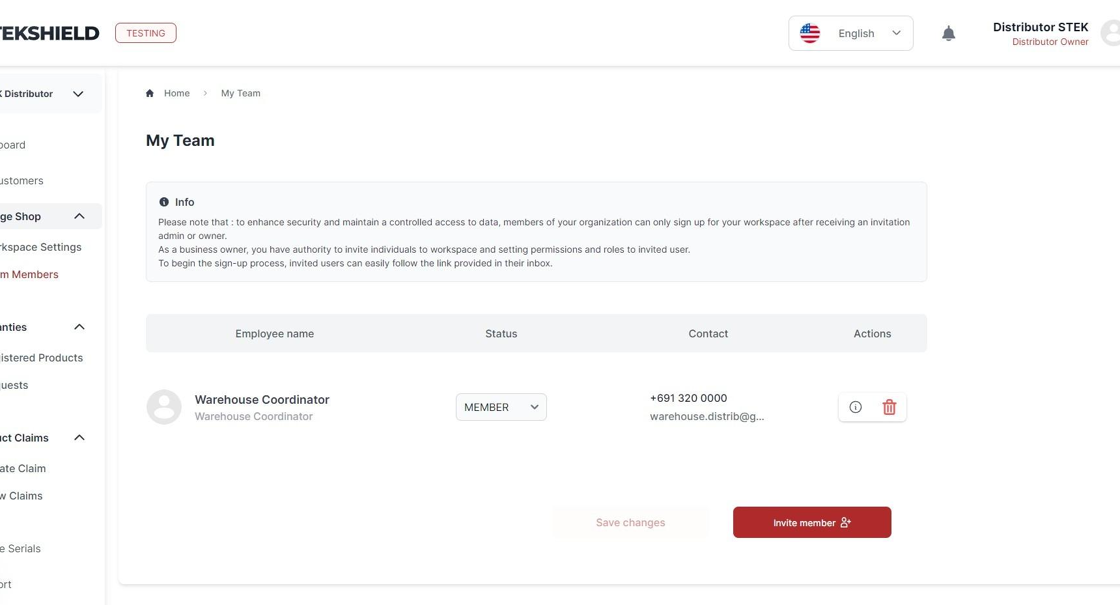
Was this article helpful?
That’s Great!
Thank you for your feedback
Sorry! We couldn't be helpful
Thank you for your feedback
Feedback sent
We appreciate your effort and will try to fix the article