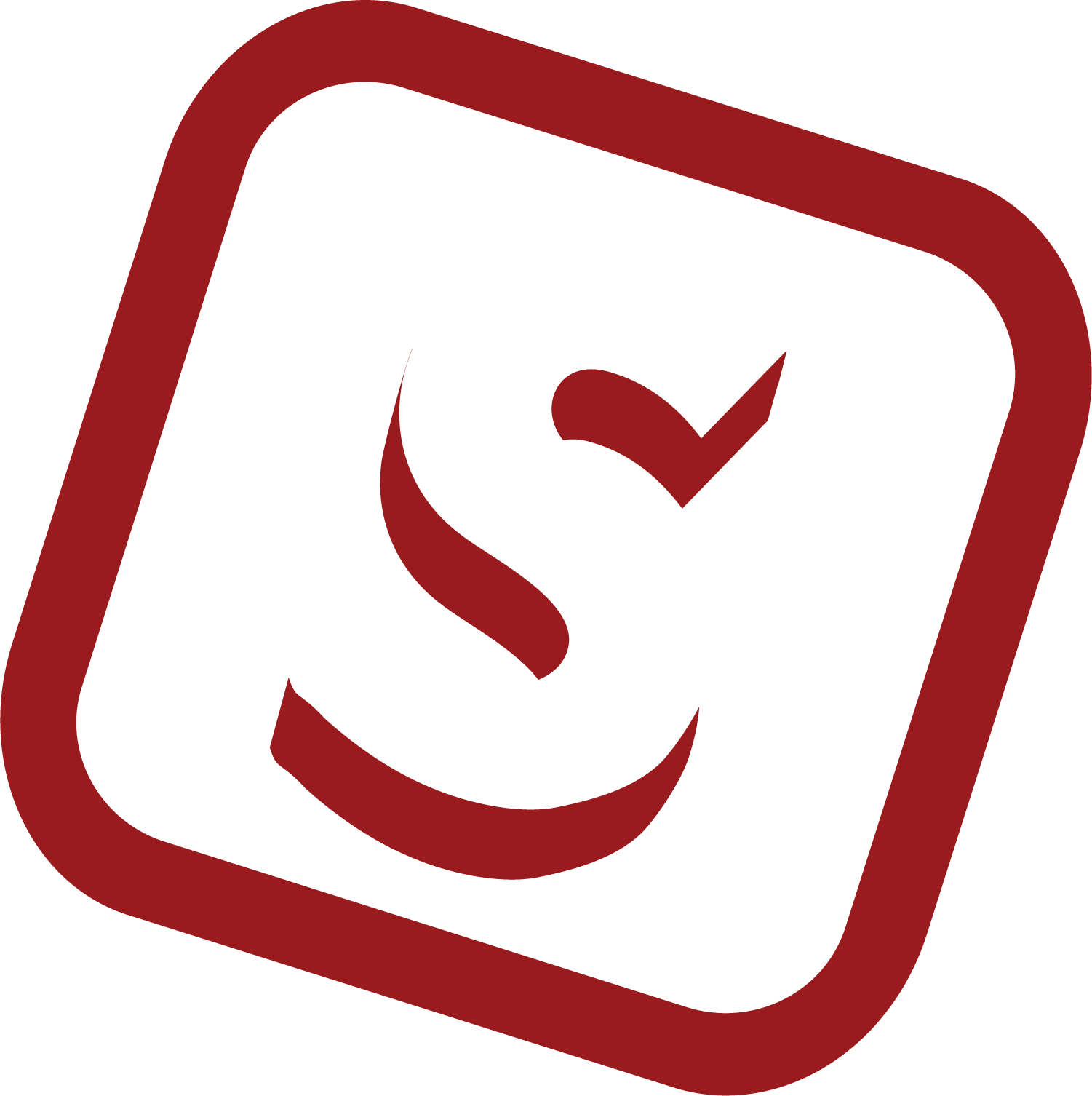
2.6 Installer: Registering a new Workspace.
This guide provides step-by-step instructions on how to register a new workspace. It includes navigating to the registration page, filling out the necessary information such as business name, address, email, and phone number, and selecting the associated products. The guide also highlights that new workspaces need to be approved again after registration. Viewing this guide would be helpful for anyone looking to register a new workspace efficiently.
Click this display with your installer shop name on the left menu.
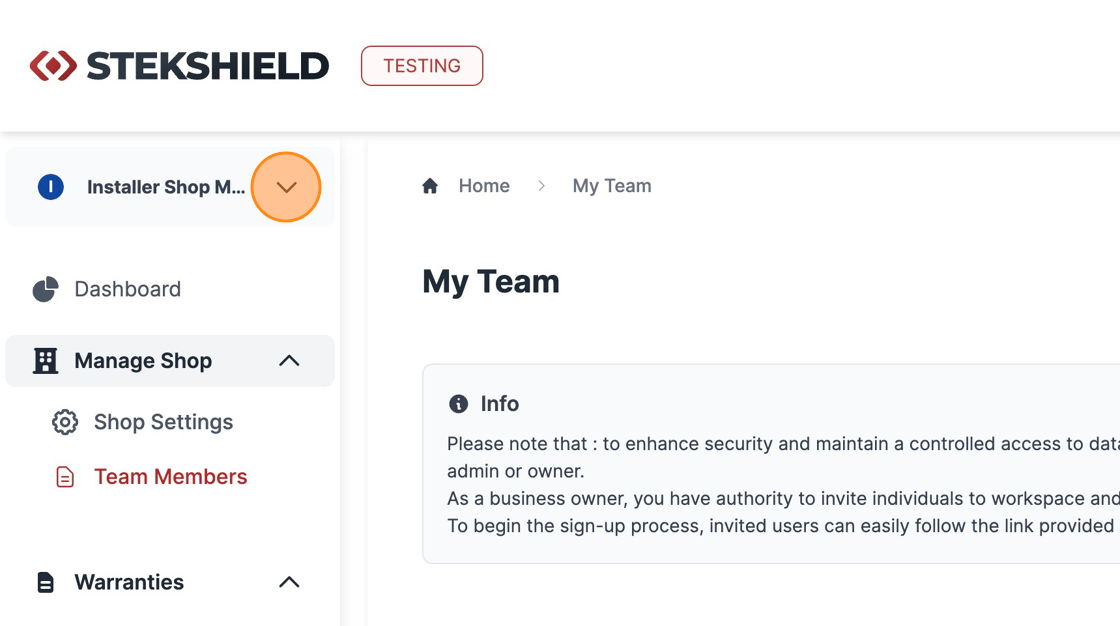
Click "Add new workspace"
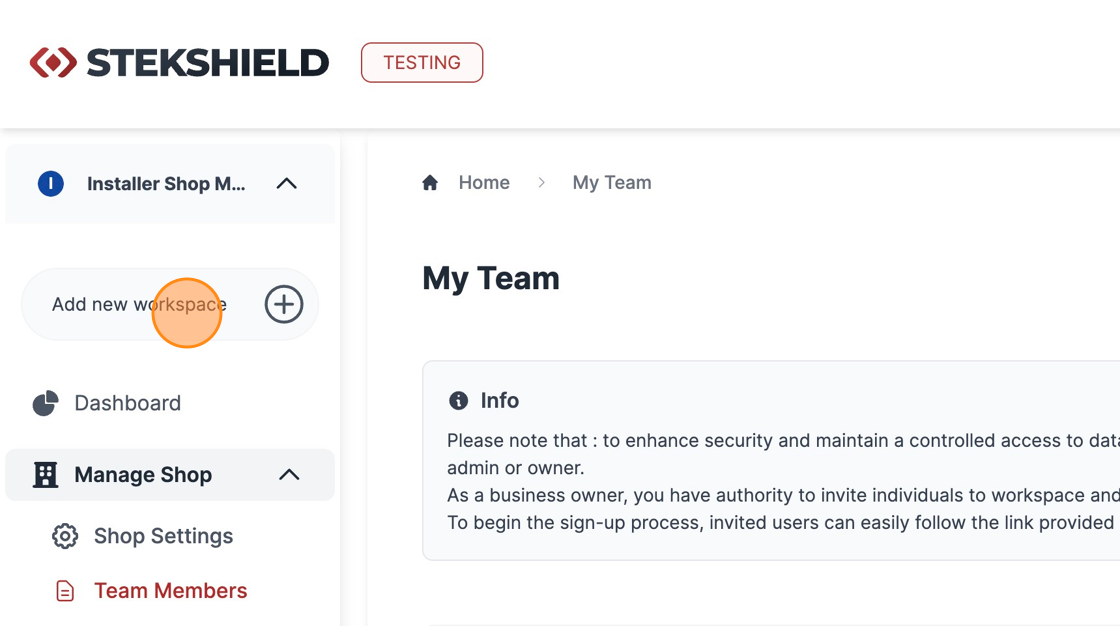
Fill out the "Business Name [ Legal Name ]" field.
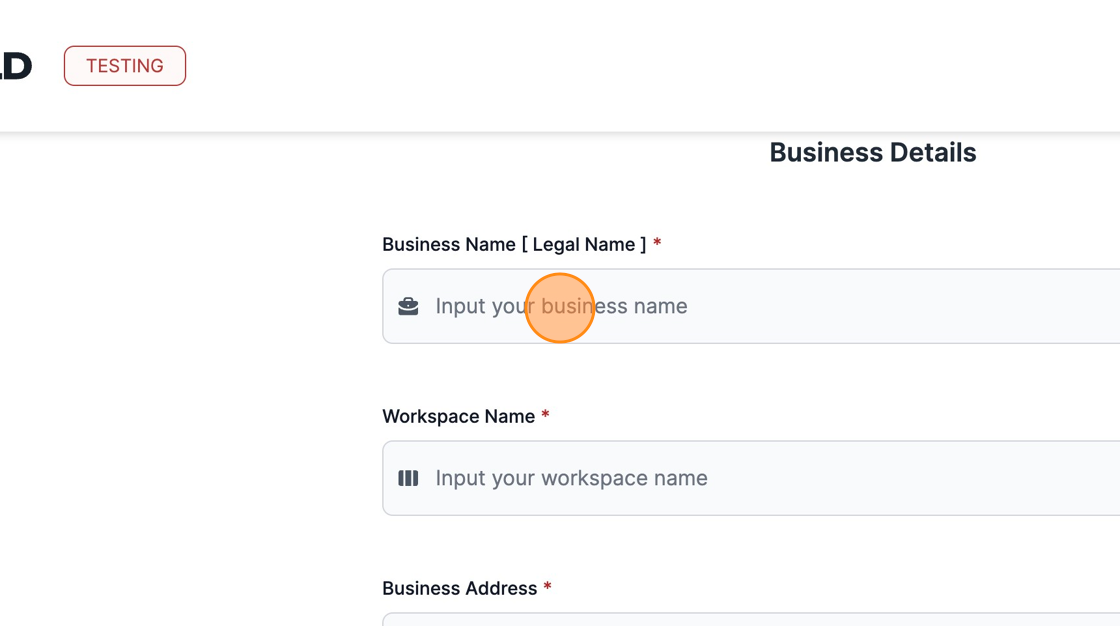
Fill out the "Workspace Name" field.
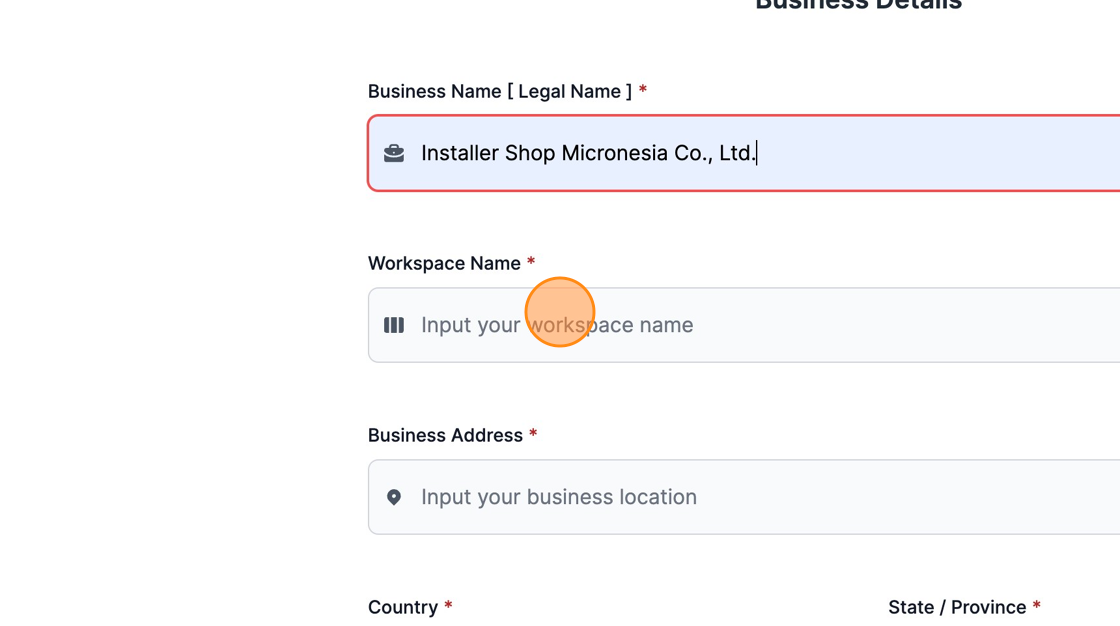
Input the "Business Address" field.
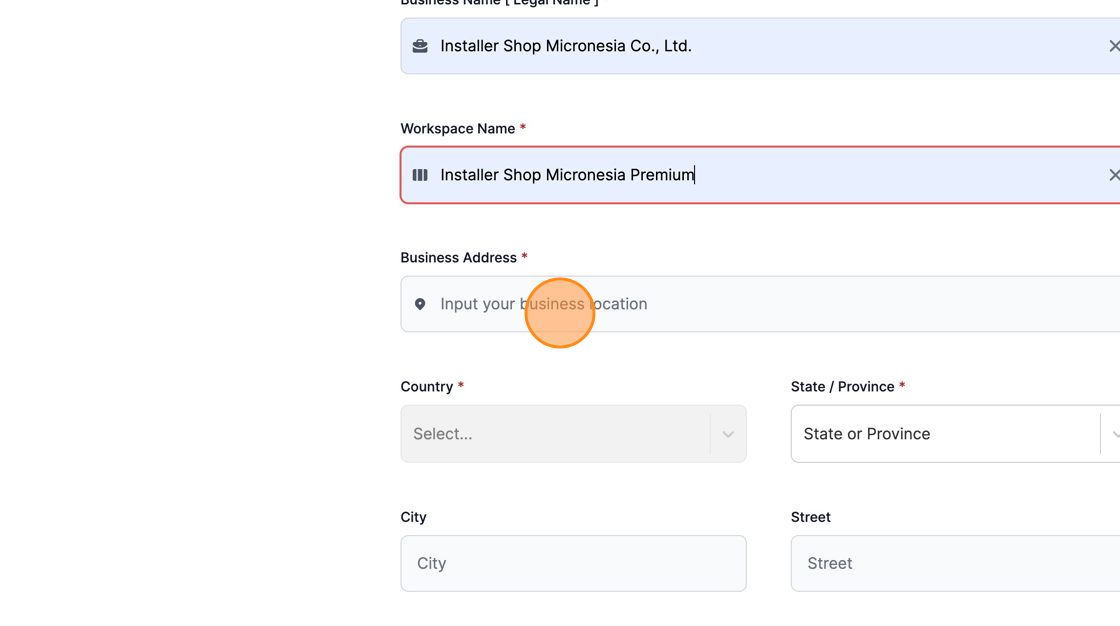
Choose your location form the list provided.
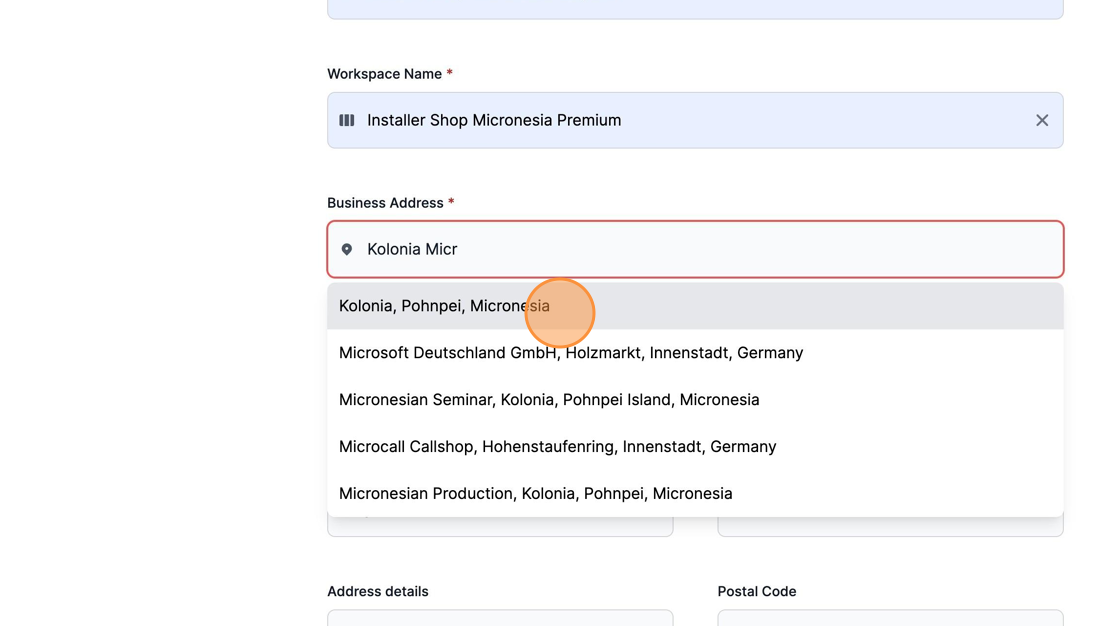
Fill out the additional address details of your new workspace, and click "Next"to submit the information.
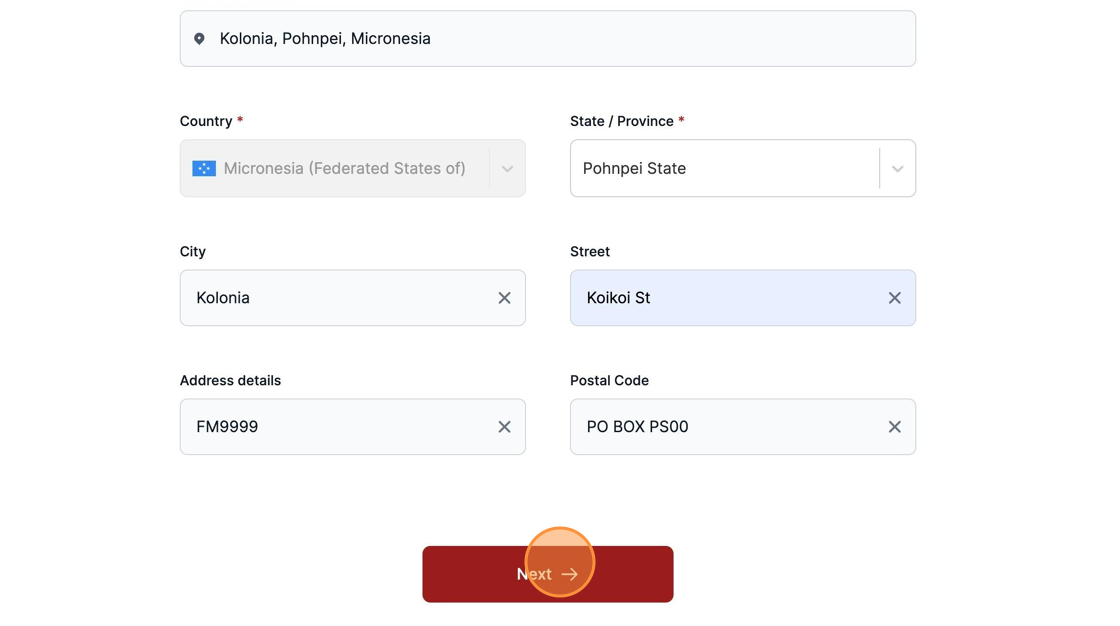
Fill the "Business Email" field.
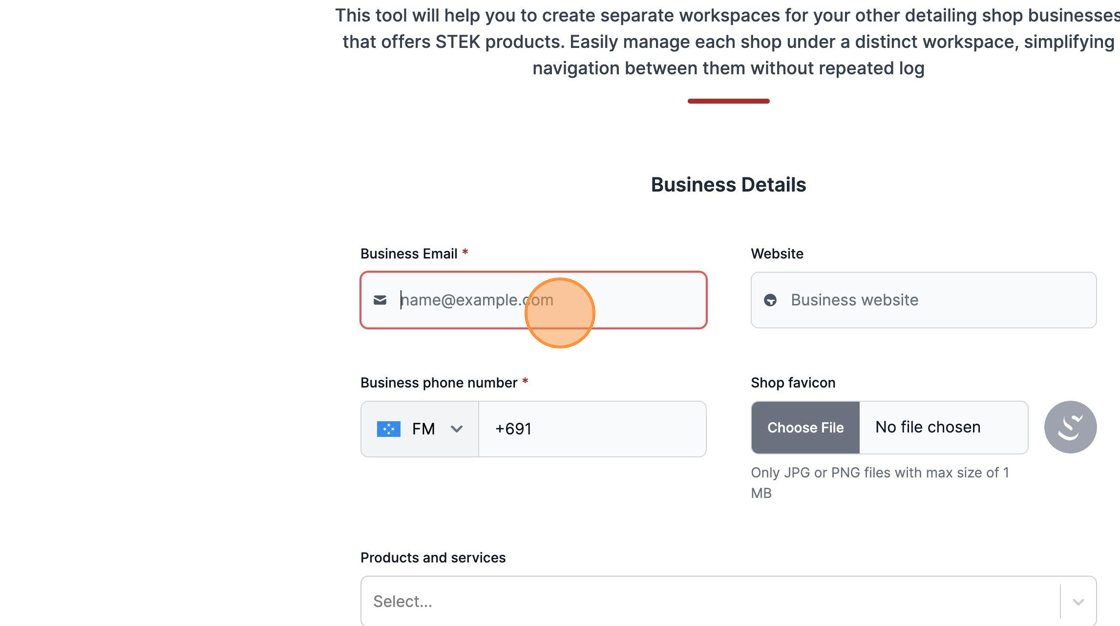
Fill out the "Website" field.
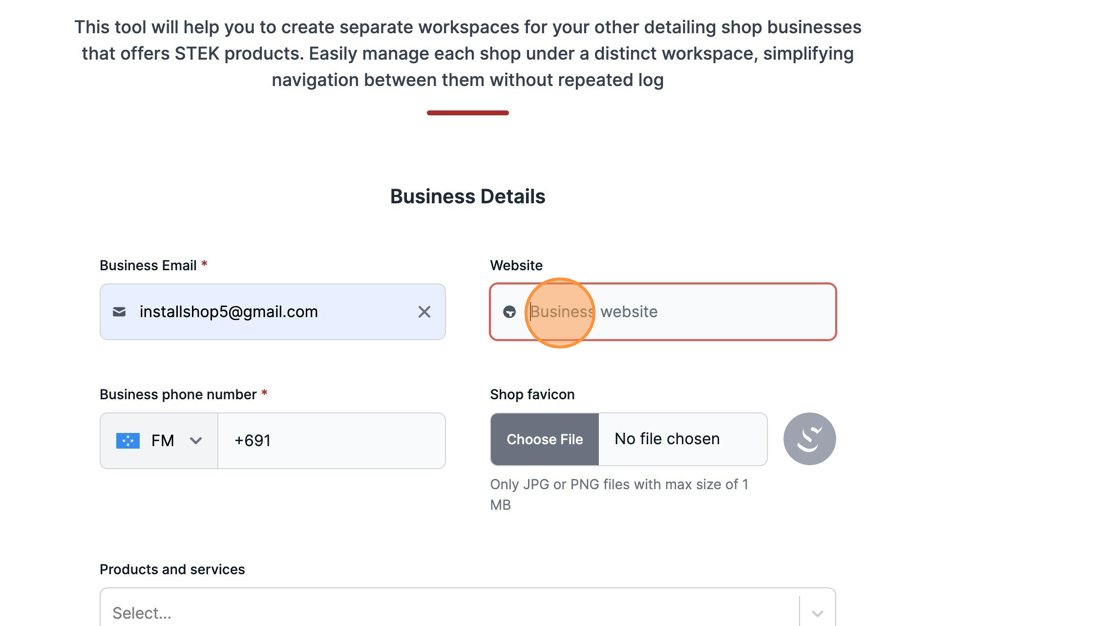
Input your Business phone number.
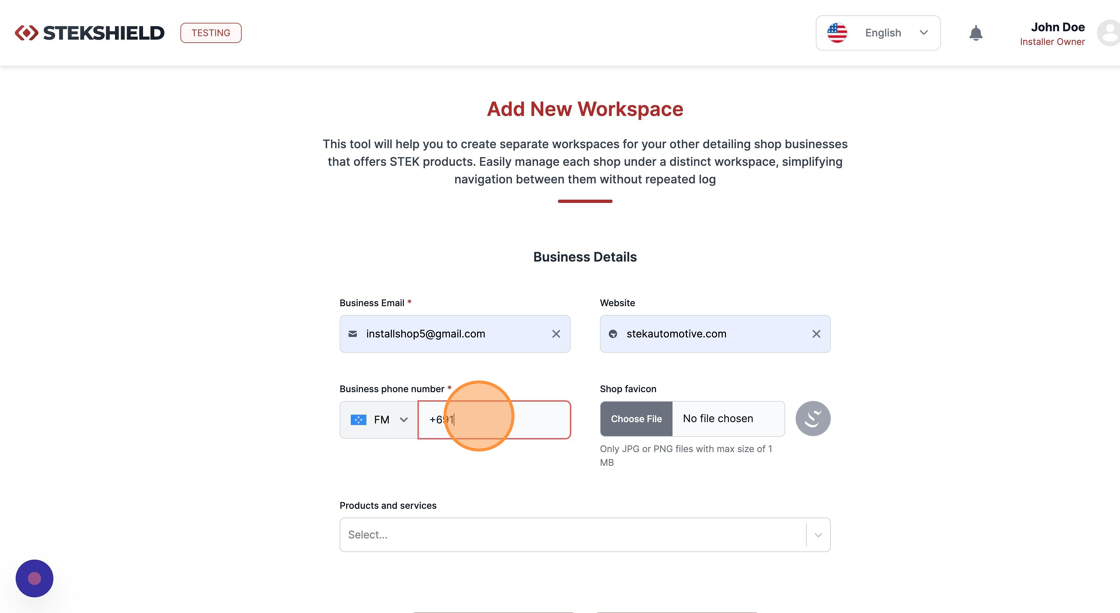
Select the products your next workspace is currently working with.
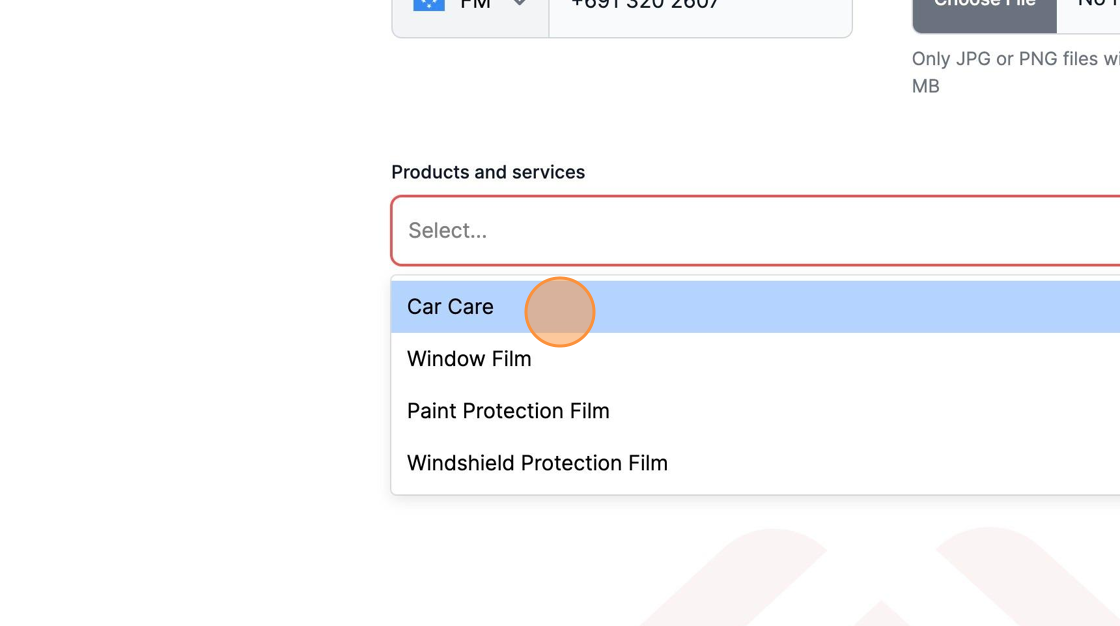
Click "Create Workspace" to submit all information.
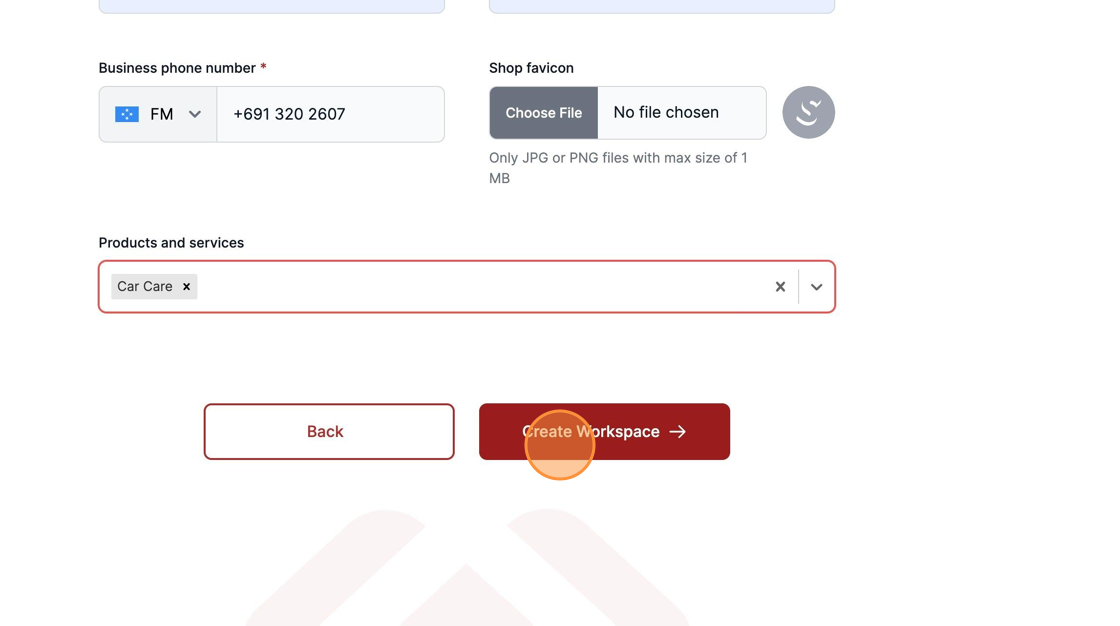
Under the current workspace, it's possible to select your associated workspaces.
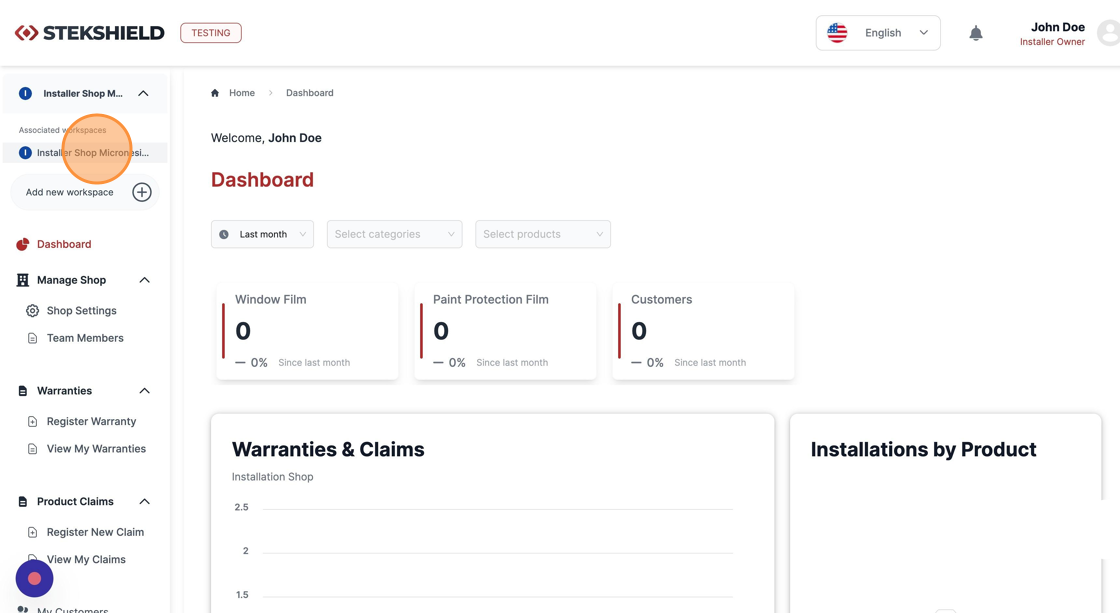
Keep in mind that since it's a new workspace, it needs to approved again.
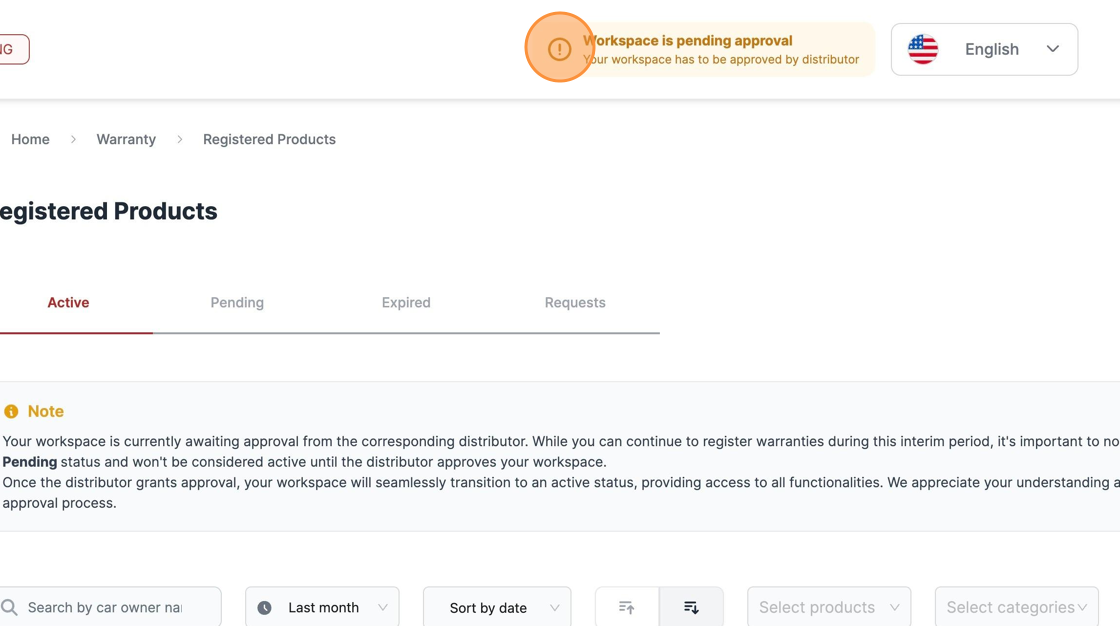
Was this article helpful?
That’s Great!
Thank you for your feedback
Sorry! We couldn't be helpful
Thank you for your feedback
Feedback sent
We appreciate your effort and will try to fix the article